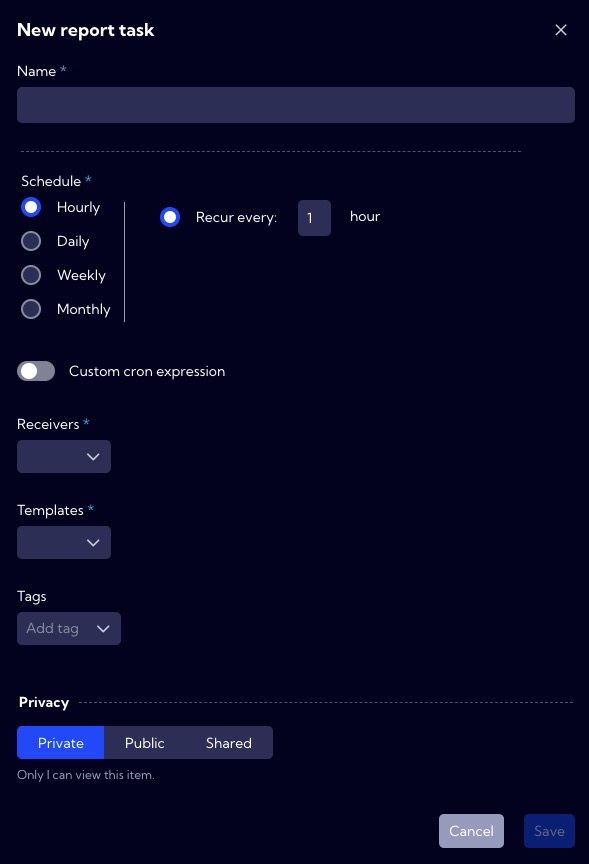Report Schedule
This menu [Configuration > Reports > Report schedule] can be used to configure all aspects related to sending reports, such as frequency, recipient, or report content (appropriate templates).
The list of Report schedules is included in a table with the following columns:
- Name - template name.
- Tag - assigned labels from the pool available (configured) in the system
- Cron Expression - cron expression that specifies when a task executes
- Receivers - report recipients previously configured [Configuration > Reports > Recipients].
- Templates - the templates on which the report is based. You create and configure in [Configuration > Dashboards]
- Privacy - icon indicating the status that the task has in the context of private/public permissions
- Shared - names of users who share the task
- Created - date and time of task creation
- Creator - the name of the user who created the task
- Action
- Edit - edit an existing schedule
- Duplicate - can be used as a template for a new schedule
- Run and send - perform the task and send the report to Recipients
- Run and download - perform the task and save the report to a disk
- Delete - delete the task

To add a new Report schedule, click the New report task button then the New report task wizard will appear. In the wizard window, there are the following fields:
- Name - report task name
- Schedule
- Hourly
- Daily
- Weekly
- Monthly
- Recur every (hour)
- Custom cron expression switch - you can enter your own expression in cron format to configure when the task should be executed
- Receivers - here, you specify who should receive the report. Recipients must be added previously in the [Configuration > Reports > Recipients] tab.
- Templates - the templates on which the report is based. You create and configure them in [Configuration > Reports]
- Tag - assigned labels from the pool available (configured) in the system
Privacy - assigning privileges to the task.
Private - accessible to the owner
Public - accessible to all but You can grant permission:
- DELETE
- EDIT
Shared - accessible to one or more selected User roles. Available privileges are:
- Delete
- Edit
- View