Report Filters
This menu [Configuration > Reports > Report filters] can be used to create a report filter. These are needed to create reports; you configure here, for example, a time filter that defines the Time range for the generated report, but not only that.
info
Report scheduling can be configured in the menu [Configuration > Reports > Report schedule].
The list of report filters is in the table with the following columns:
- Name - unique
report filtername - Tags - assigned tags
- Time range - specified time range
- NQL - NQL query used
- Privacy - privacy status
- Shared - share status
- Created - creation time
- Creator - creator user name
- Action
- Duplicate - creating an editable copy of the selected
report filter - Edit - editing the
report filter - Delete - deleting the
report filter
- Duplicate - creating an editable copy of the selected
info
The predefined Report filters in the system are not editable but can be duplicated and then edited.
To add a new report filter, click the New report filter button, and the filter wizard will appear.
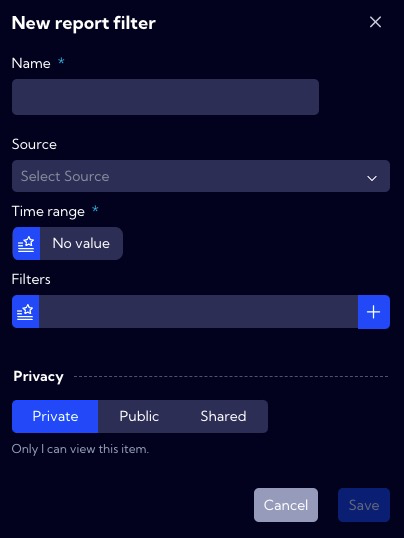
In the wizard window, there are the following fields:
- Name - the name of the report filter in the system
- Source - data stream to be used in the filter - field not required
- Time range - time range for the report - required field !
- Filters
- Field - here select Field or Metric for the previously selected Source
- Operator - here, choose a mathematical operator, for example, =, != , > ....
- Value - here, enter the value
- Query Builder - using this option, you can create your own advanced filter using the Query Builder wizard
- Privacy - you can grant permissions for a Report filter
- Private - accessible to the owner
- Public - visible to all, but You can grant permission:
- DELETE
- EDIT
- Shared - accessible to one or more selected User roles. Available privileges are:
- Delete
- Edit
- View