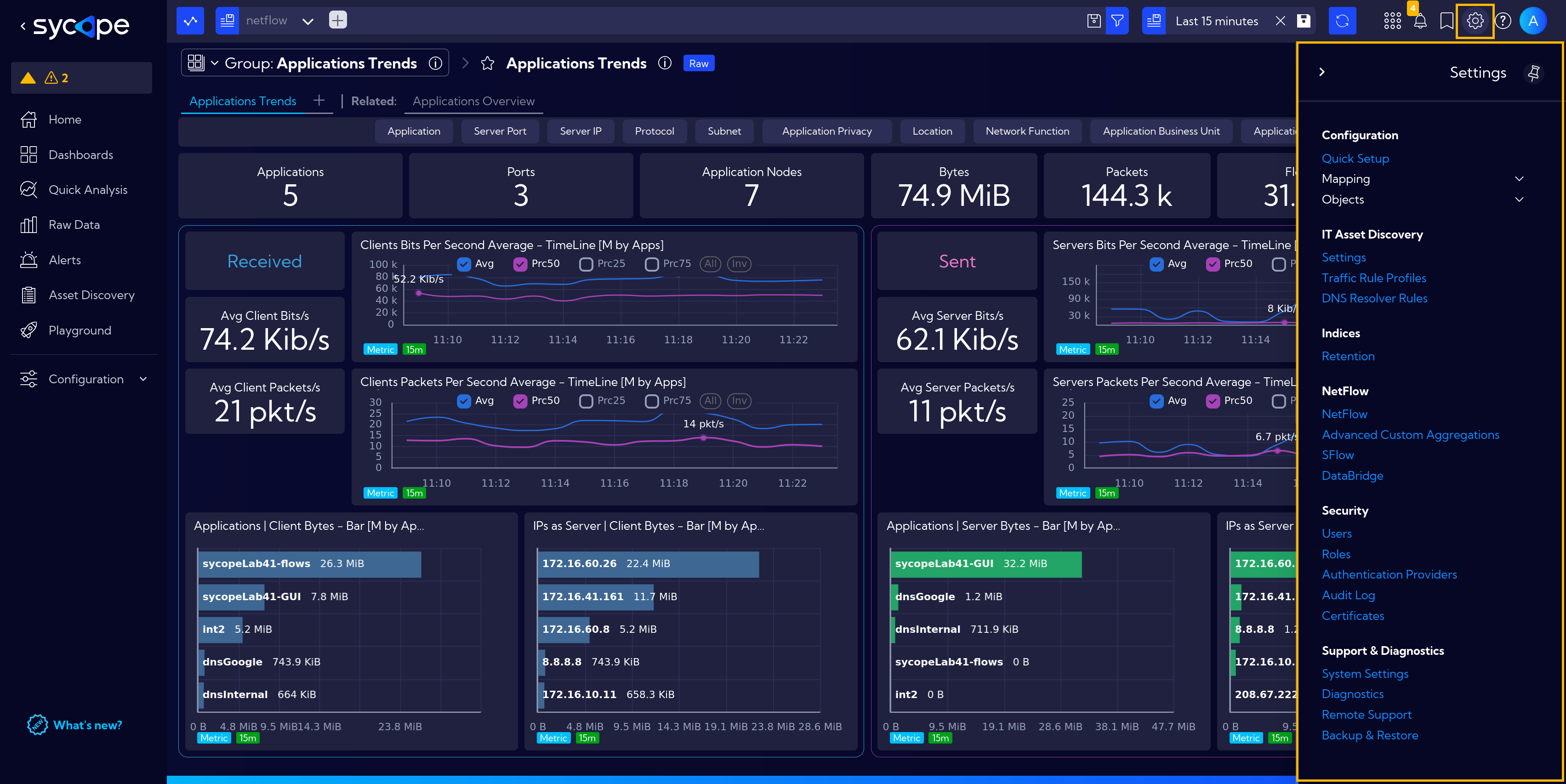User Interface
A brief introduction to the Sycope System main elements.
The main system window is divided into sections: Menu, Configuration, Search Bar, Settings.
Menu
Menu is the most frequently used element of the interface. We use it to easily navigate between the system modules: Home, Dashboards, Quick Analysis, Raw Data, Alerts, Asset Discovery and Playground.
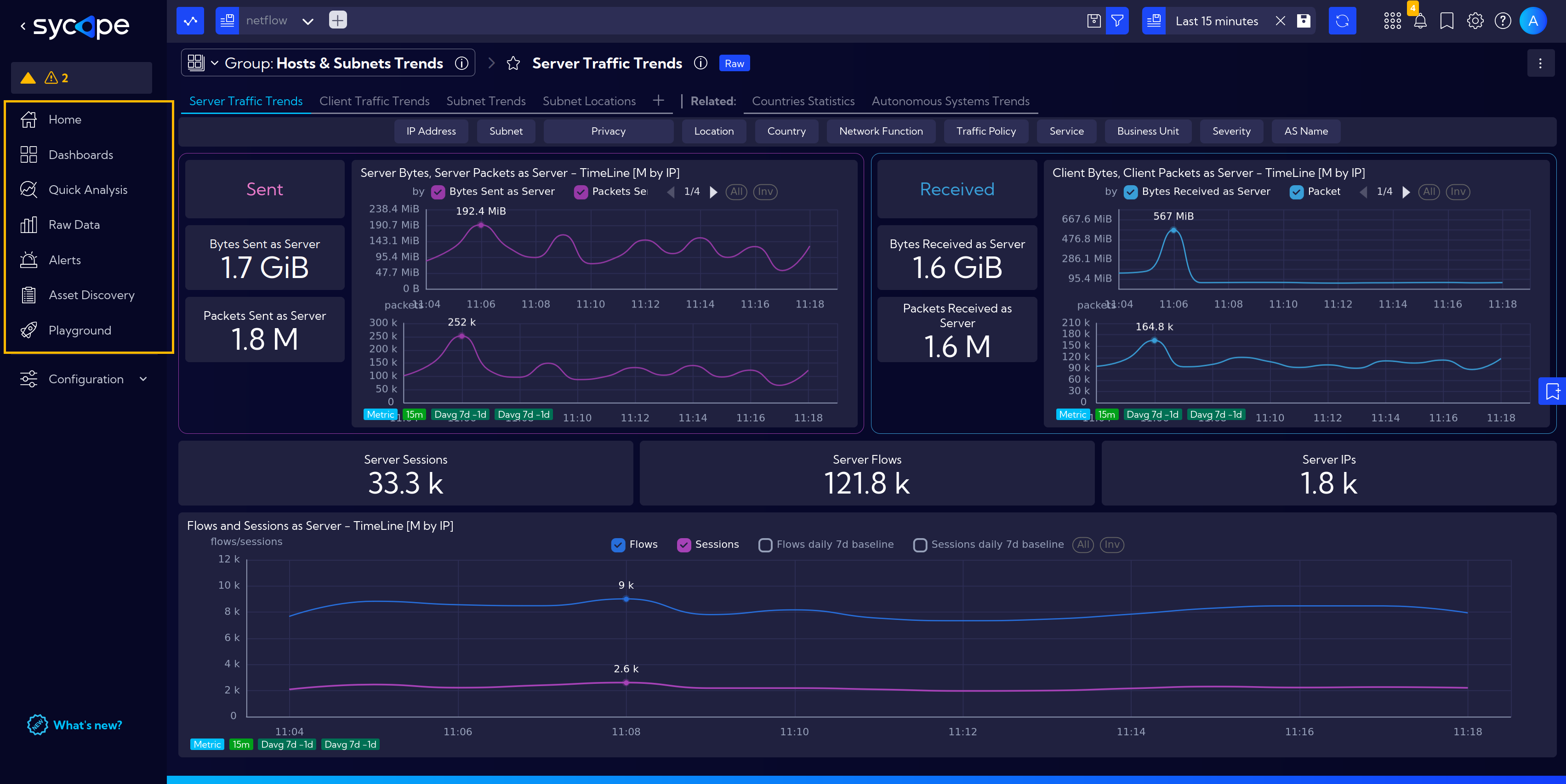
Configuration
The next element is Configuration, where we find handy, frequently changed options in the system. It includes settings for Widget, Rules, and Reports.
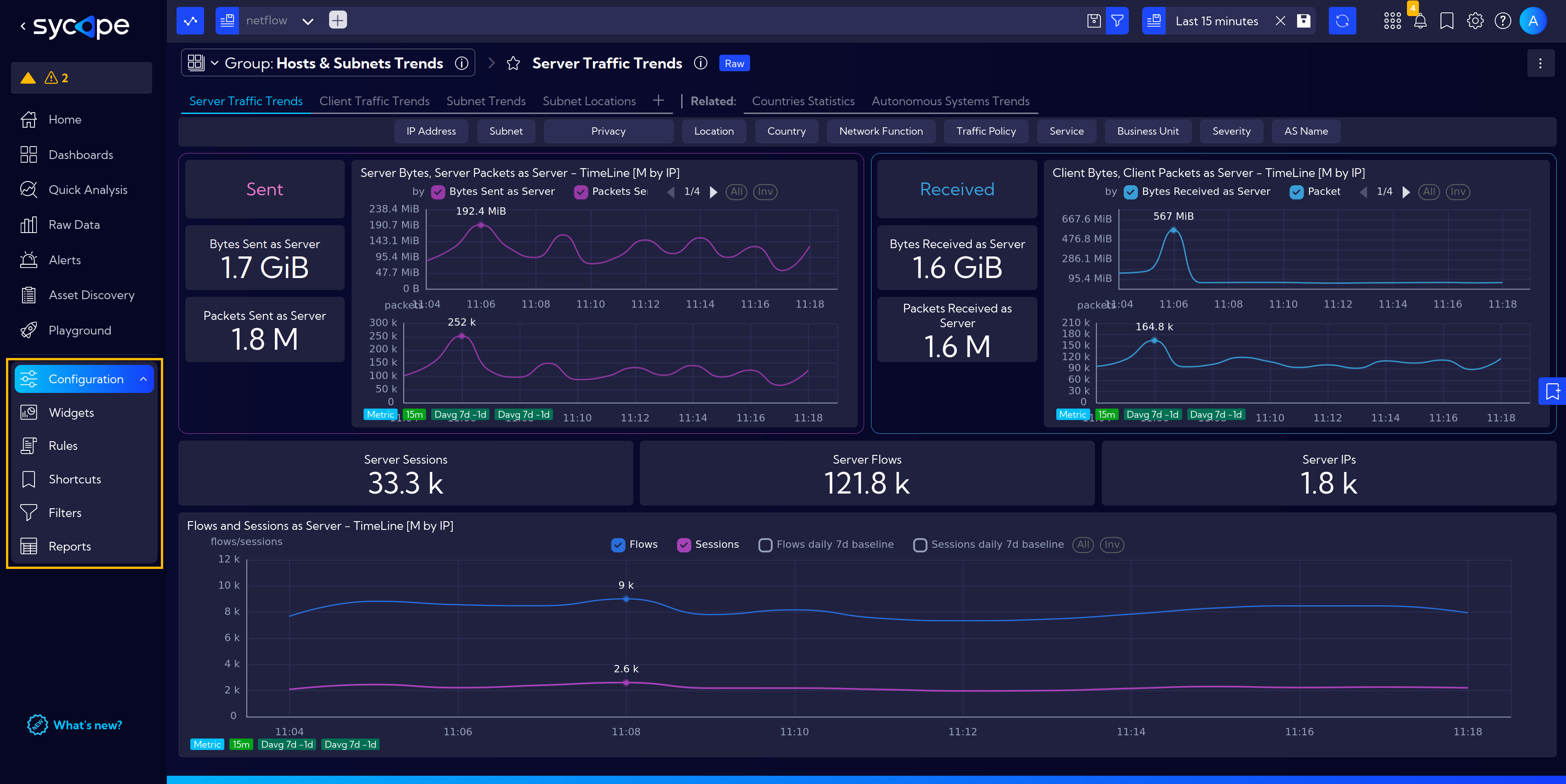
Search Bar
The Search Bar is located at the top of the window.
It includes Stream selection, a filtering information window with options to add and modify filters. Remember that the set filters are saved and remain active as you navigate through the system.
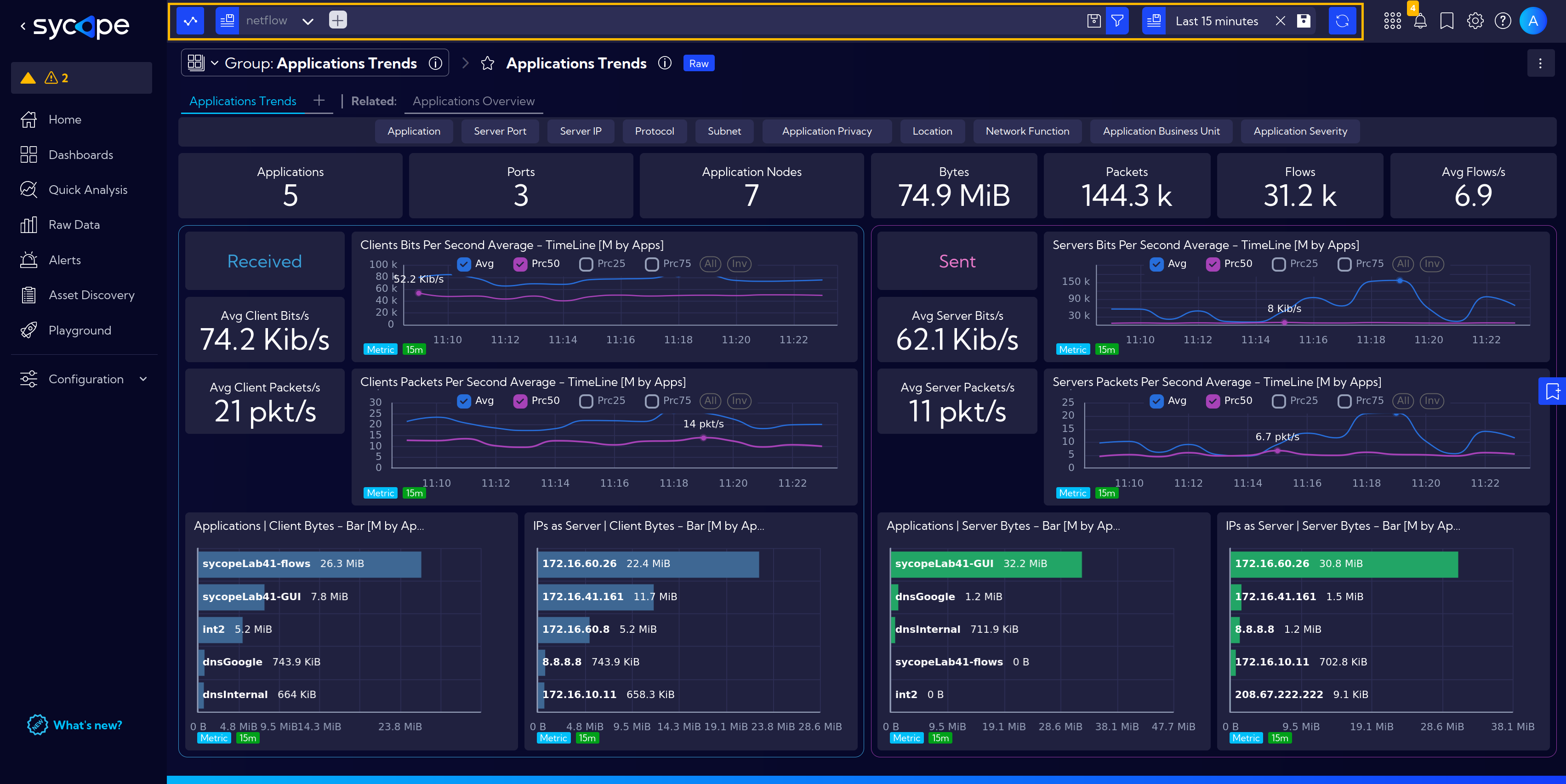
Further to the right is the Time Bar, where we set the desired time range for a presented data. When hovered over, quick time range selection options appear — you can instantly set the range to the last 15 minutes, 1 hour, 1 day or 7 days. Clicking on the time range options opens the detailed time settings.
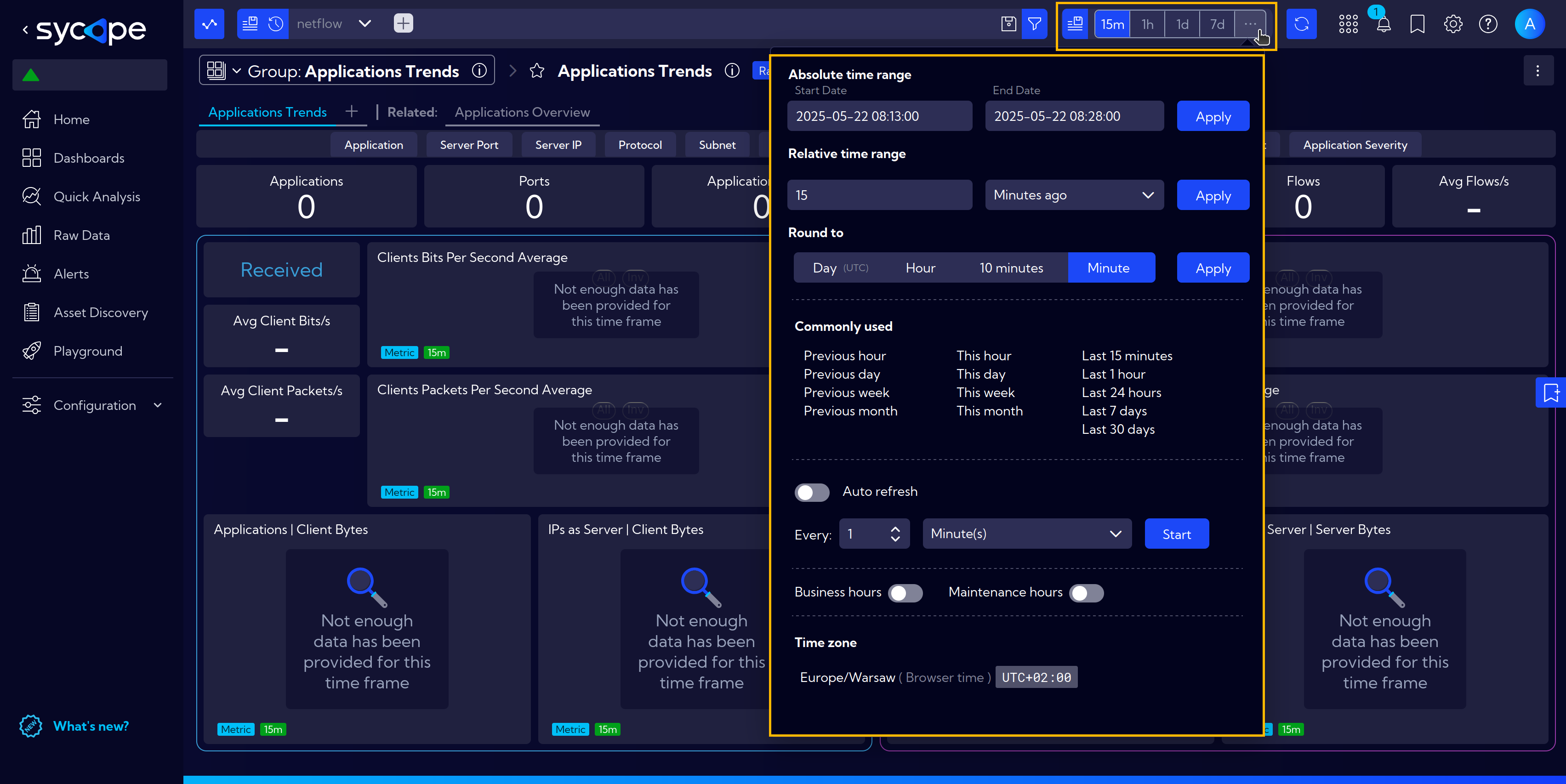
History
A special icon located in the Search Bar provides access to the History of operations performed in the Sycope System.
![]()
When clicked, a window opens displaying a list of recently performed operations.
From here, you can copy a previously used query (available in the Query column) or jump directly to the corresponding view by clicking the shortcut icon in the Go to column.
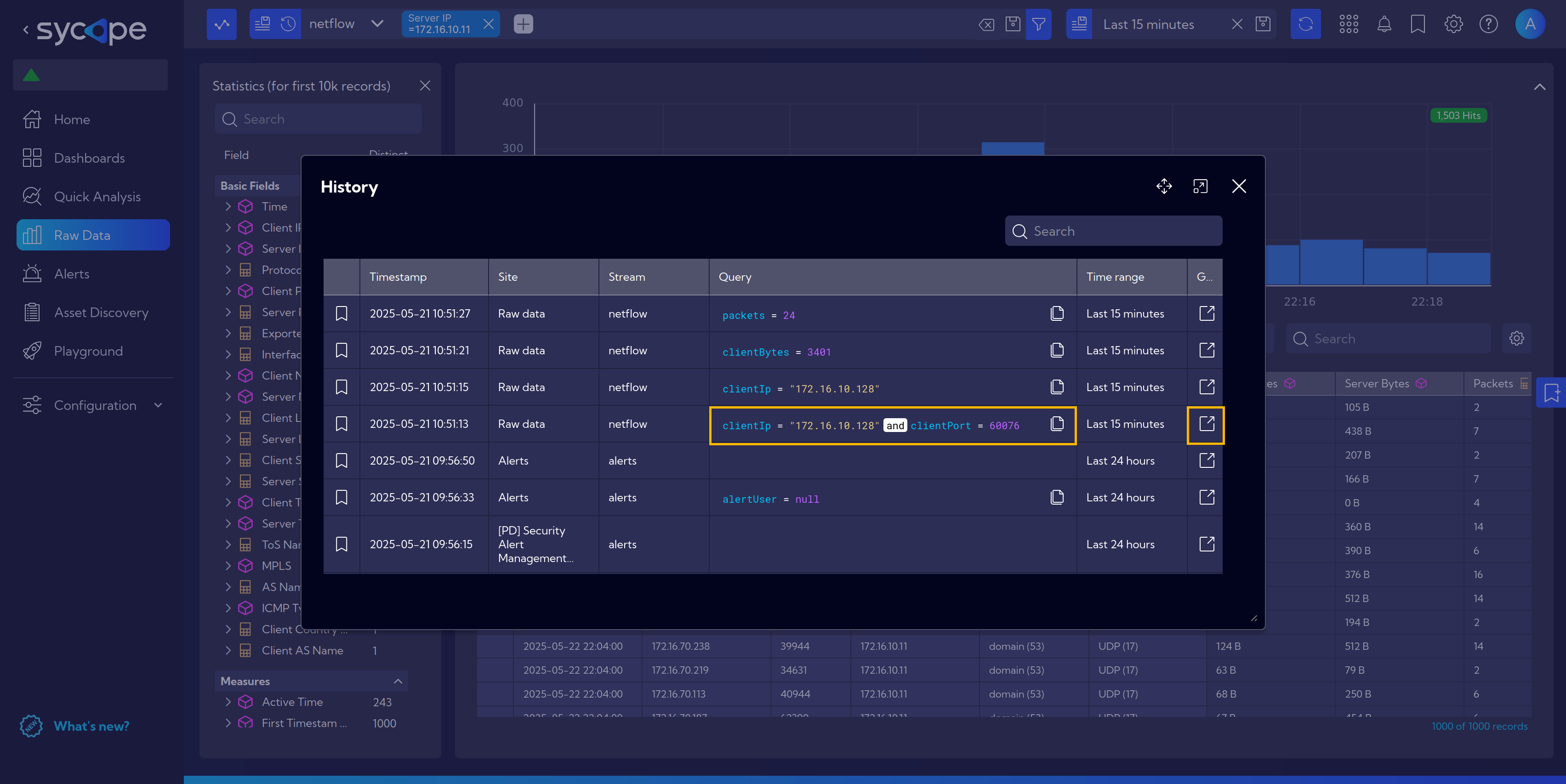
Settings
Further to the right is the section with shortcuts to system functions, like Notifications, Bookmarks or Help, and the most important here is the gear icon, which opens Settings, where we modify the basic operation of the system.