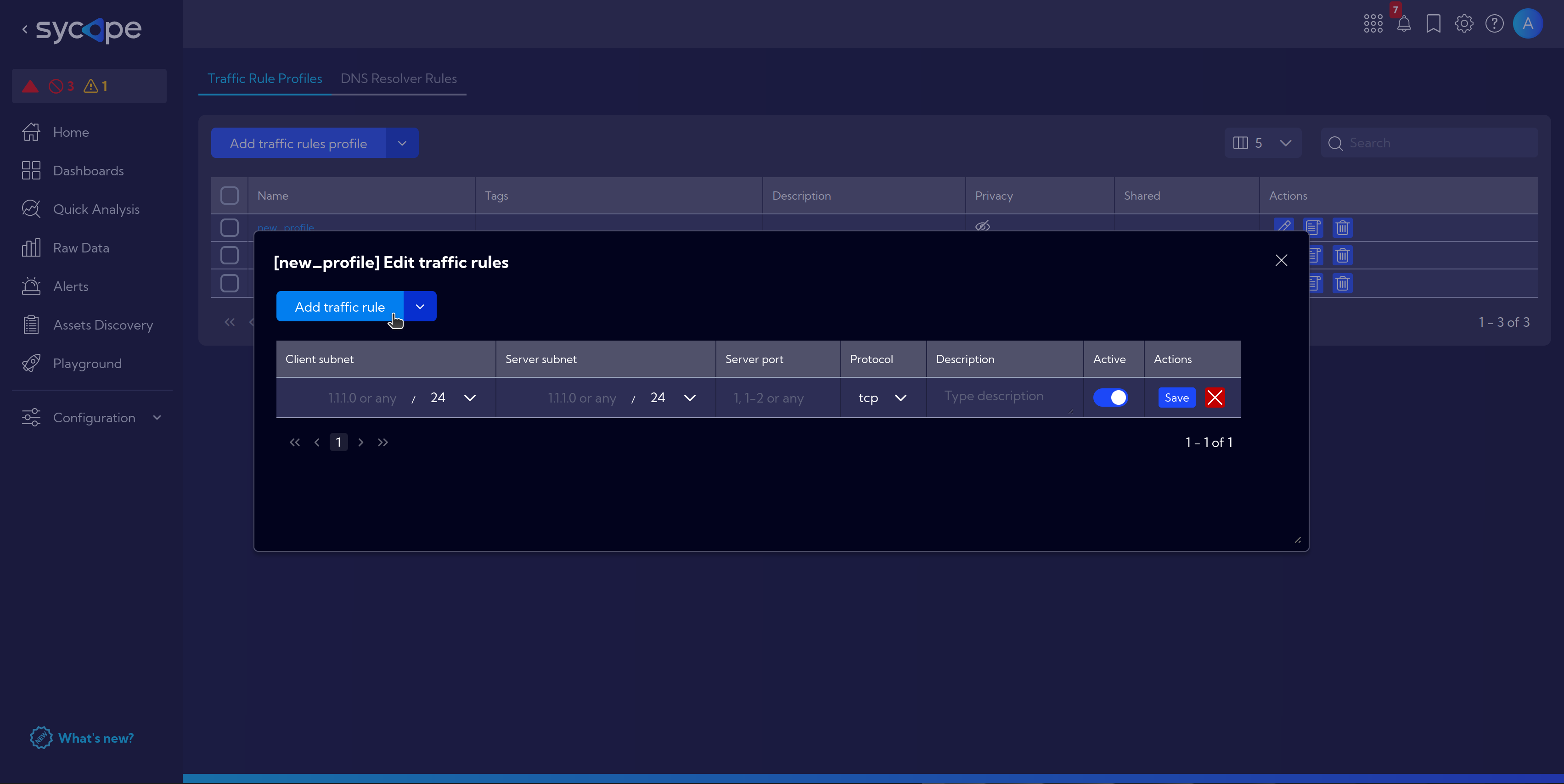Assets Discovery
Assets Discovery is an independent module created to facilitate inventory management, focusing on devices, their usage, the connections between them and to/from the external hosts.
It fulfills diverse requirements including asset tracking, monitoring usage, and ensuring accountability, all aimed at optimizing resource utilization and managing user activities.
Example application may be the assessment of the expanded company's structure and functionalities. This involves examining the network's scale, available resources, operational aspects, and communication patterns. The aim is to reduce costs by optimizing licenses, consolidating services and hardware, and distributing expenses across different departments within the company.
Netflow Streams
Assets Discovery to facilitate work utilizes three new Netflow streams: inventoryDevices, inventoryDevicesMetrics, and inventoryNetflowAggr.
In the Top bar under [Menu > Raw Data], navigate to netflow > Other and select the appropriate stream.
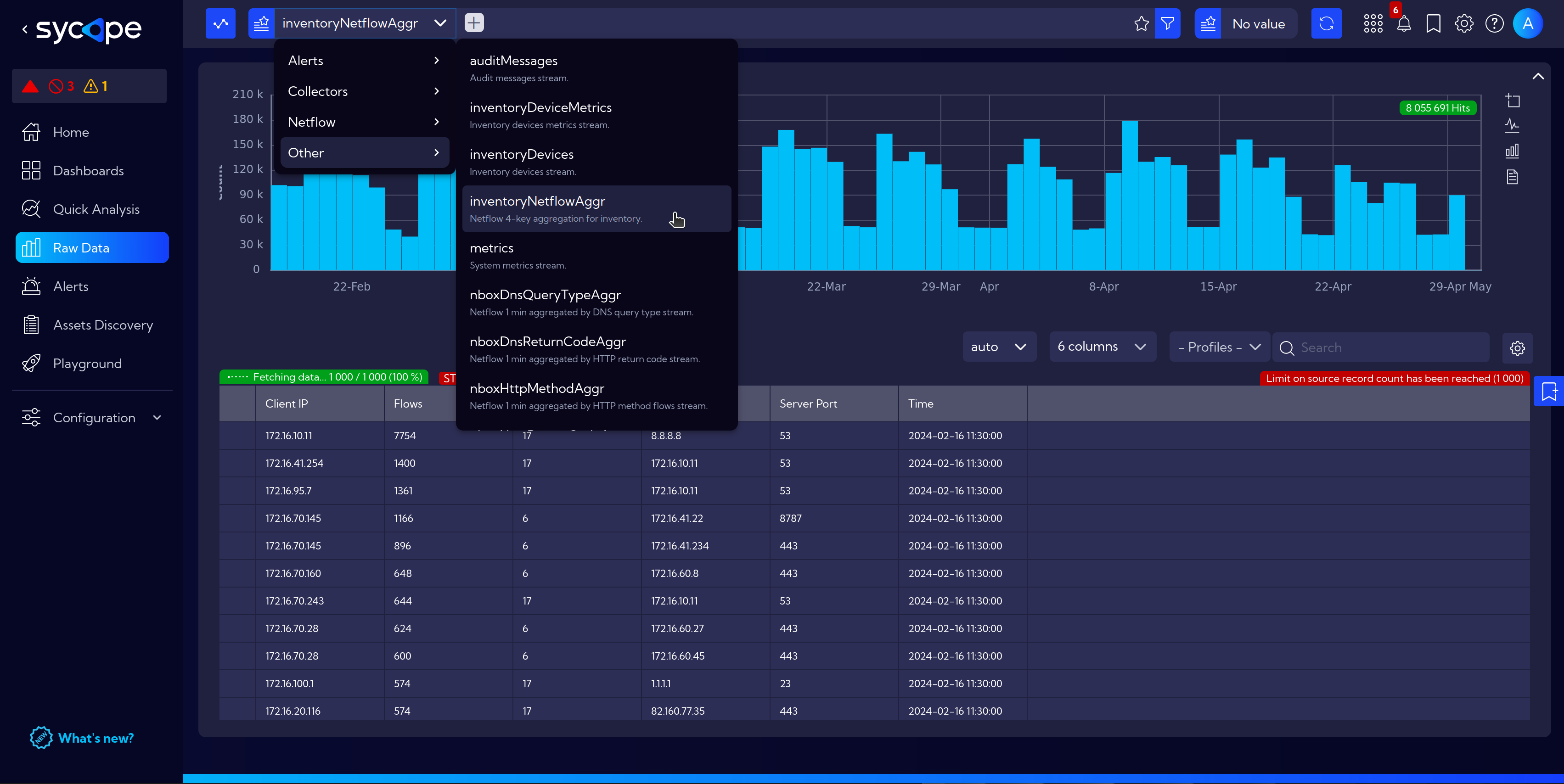
inventoryDevices
- Displays devices on the local network and their communication partners.
- Differentiate between
PUBLICandPRIVATEtraffic - filtering out unnecessary flows.
- Differentiate between
- Displays devices on the local network and their communication partners.
inventoryDevicesMetrics
- Auxiliary stream for efficiently capturing information about which devices were active and when.
inventoryNetflowAggr
- Primary stream for tracking connections between hosts (IP).
- Limited amount of information for ease of navigation and search.
- Columns visibility (adjustable in dropdown menu) limited to: Client IP, Flows, IP Protocol, Server IP, Server Port, Time
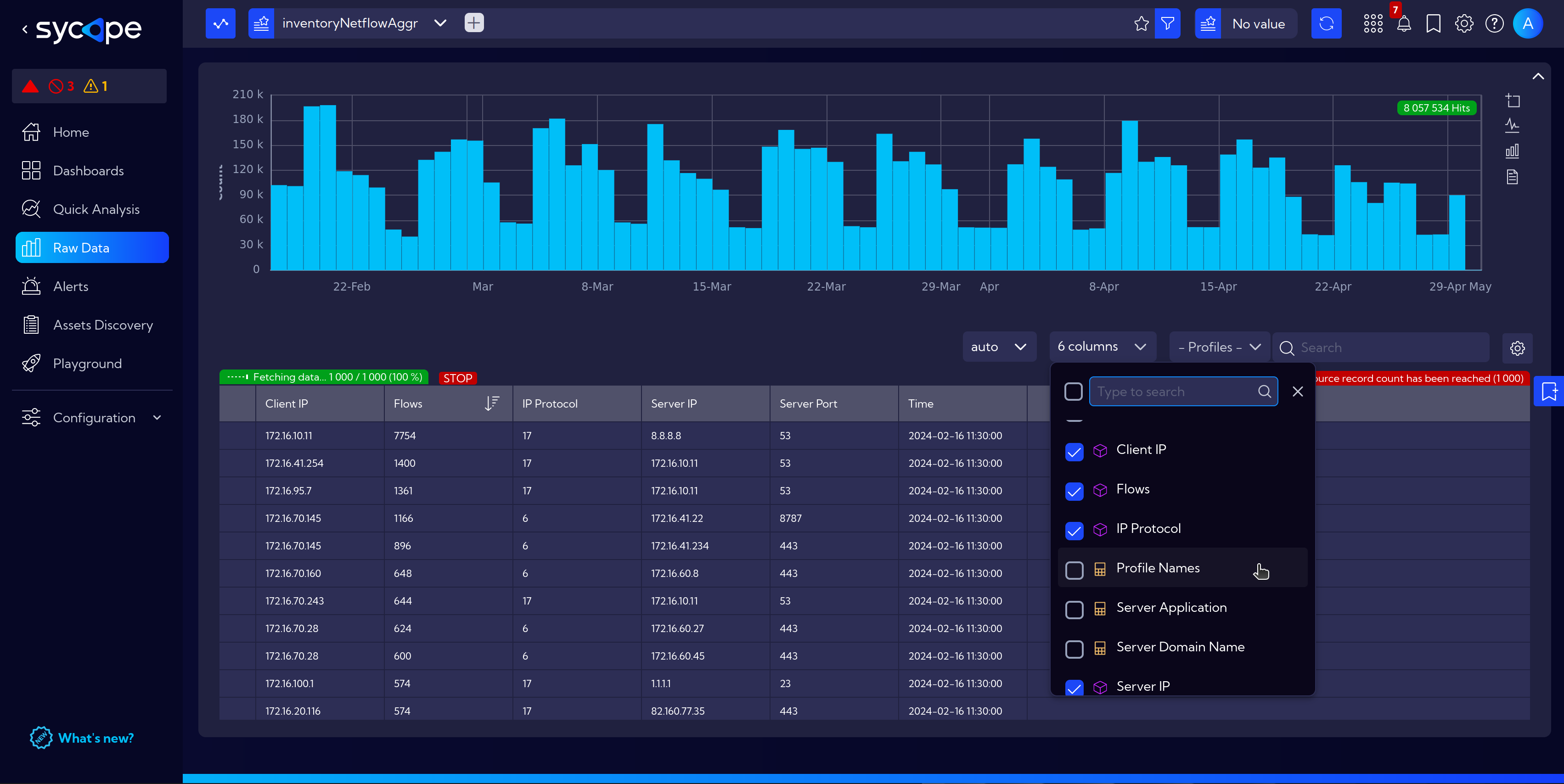
- Columns visibility (adjustable in dropdown menu) limited to: Client IP, Flows, IP Protocol, Server IP, Server Port, Time
- Data aggregations every 15 minutes, 1-hour and 1-day intervals enable efficient asset management.
Usage Overview
In this brief overview of the module, we will focus on the functionality that serves as an entry point for further asset analysis.
- Navigate to
[Menu > Assets Discovery].
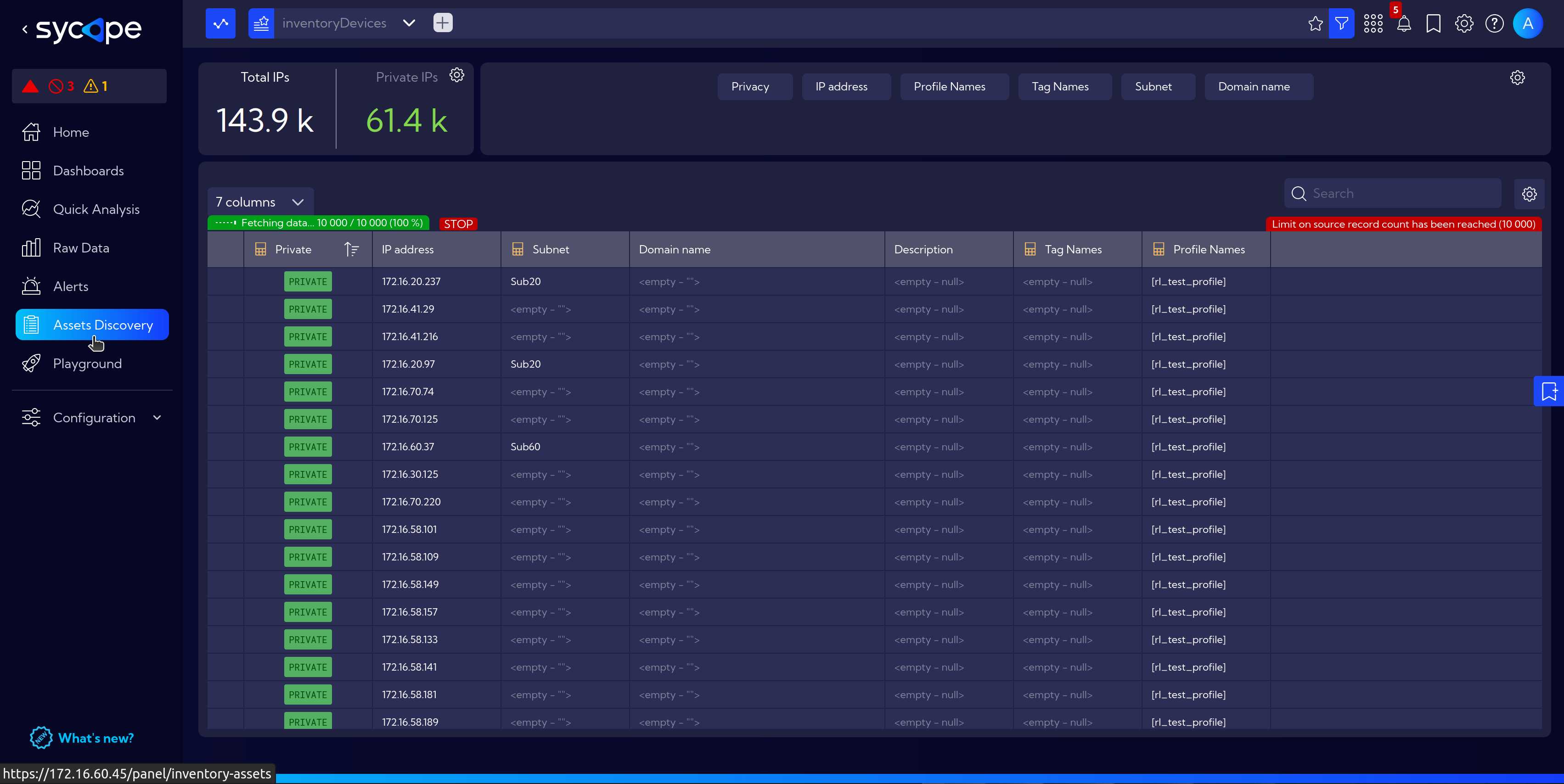
- Click on the selected host to open a detailed view, which presents:
- Selected IP and Last seen information.
- Netflow - basic - more detailed information.
- Top Bar with selected inventoryNetflowAggr stream and, if selected, additional filters along with the customizable Time interval
- The sections below present:
- Netflow - services - Services running on the host.
- Connection to - List of connections from the host.
- Connection from - List of connections to the host.
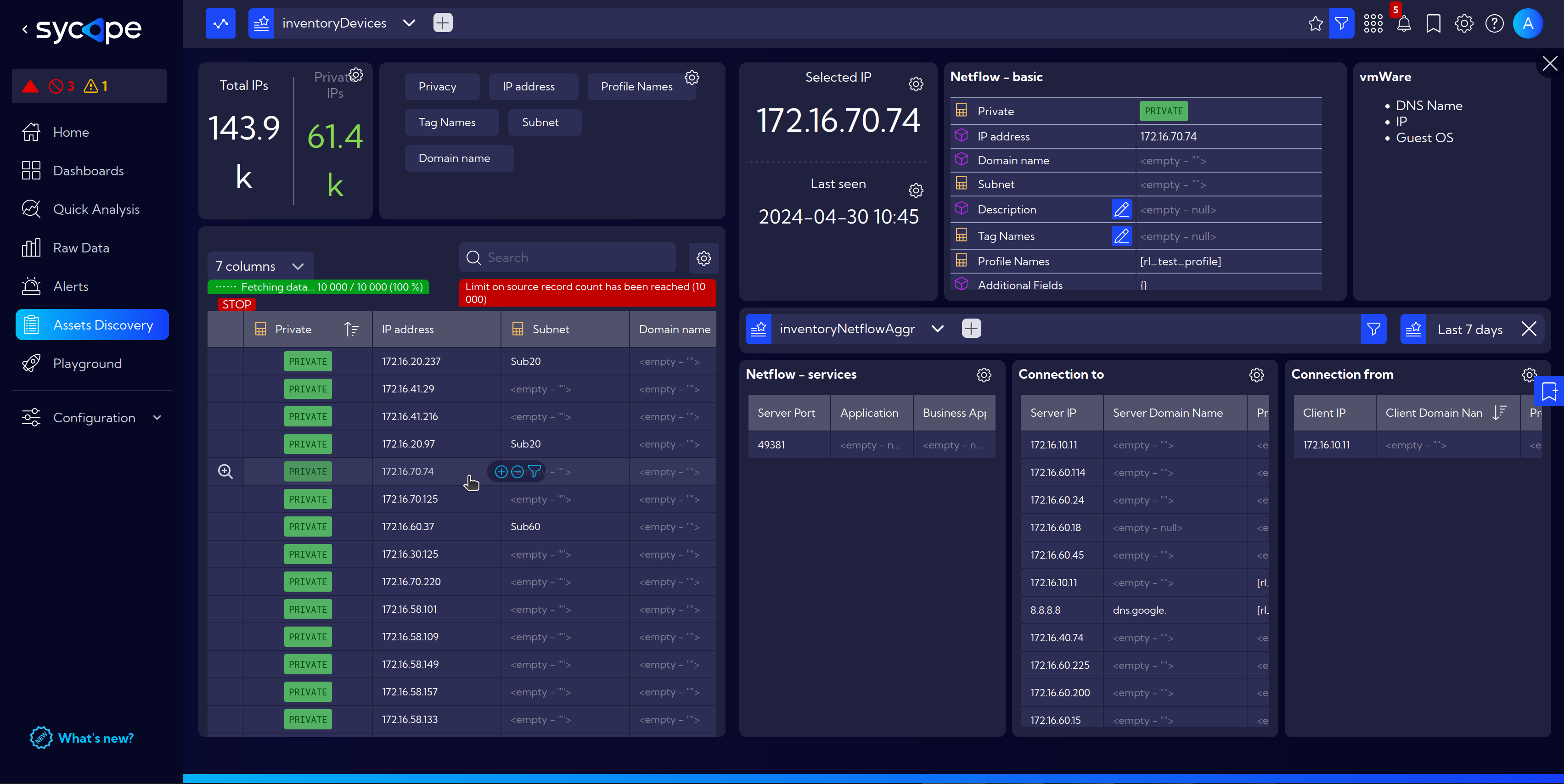
Setting Profiles and Rules
To fully leverage the capabilities of the Asset Discovery module, it's essential to input basic information about the network's operations.
Creating profiles serves the purpose of grouping devices under a single label, where, for example, one service utilizes multiple devices: backend, frontend, load balancer, database, multi-node app.
- Navigate to [Settings > IT Assets Management > Traffic Rule Profiles].
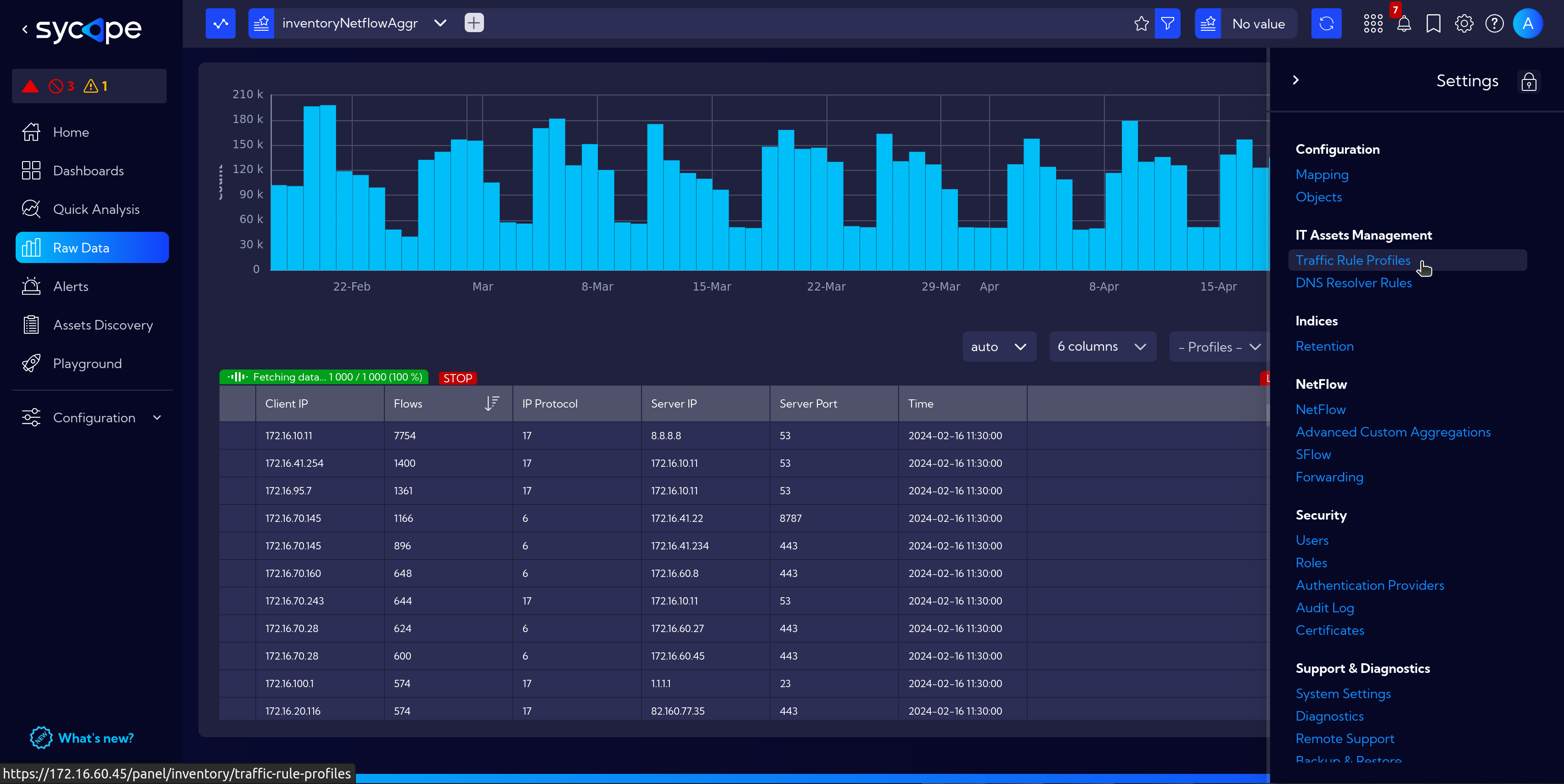
- Create a profile with
Add traffic rule profilebutton, enter a name and click onSave.
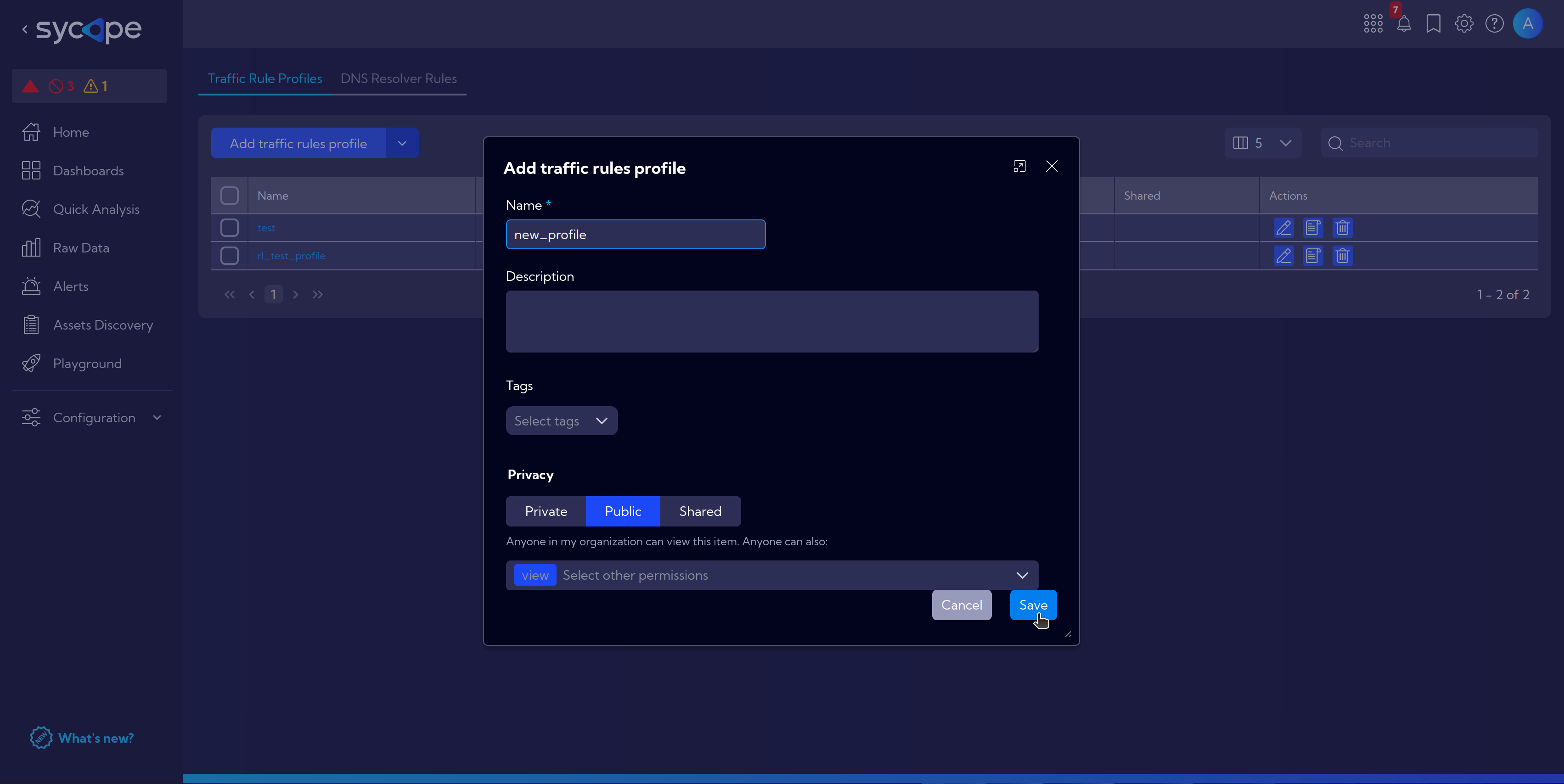
- Next, click on Edit Rules.
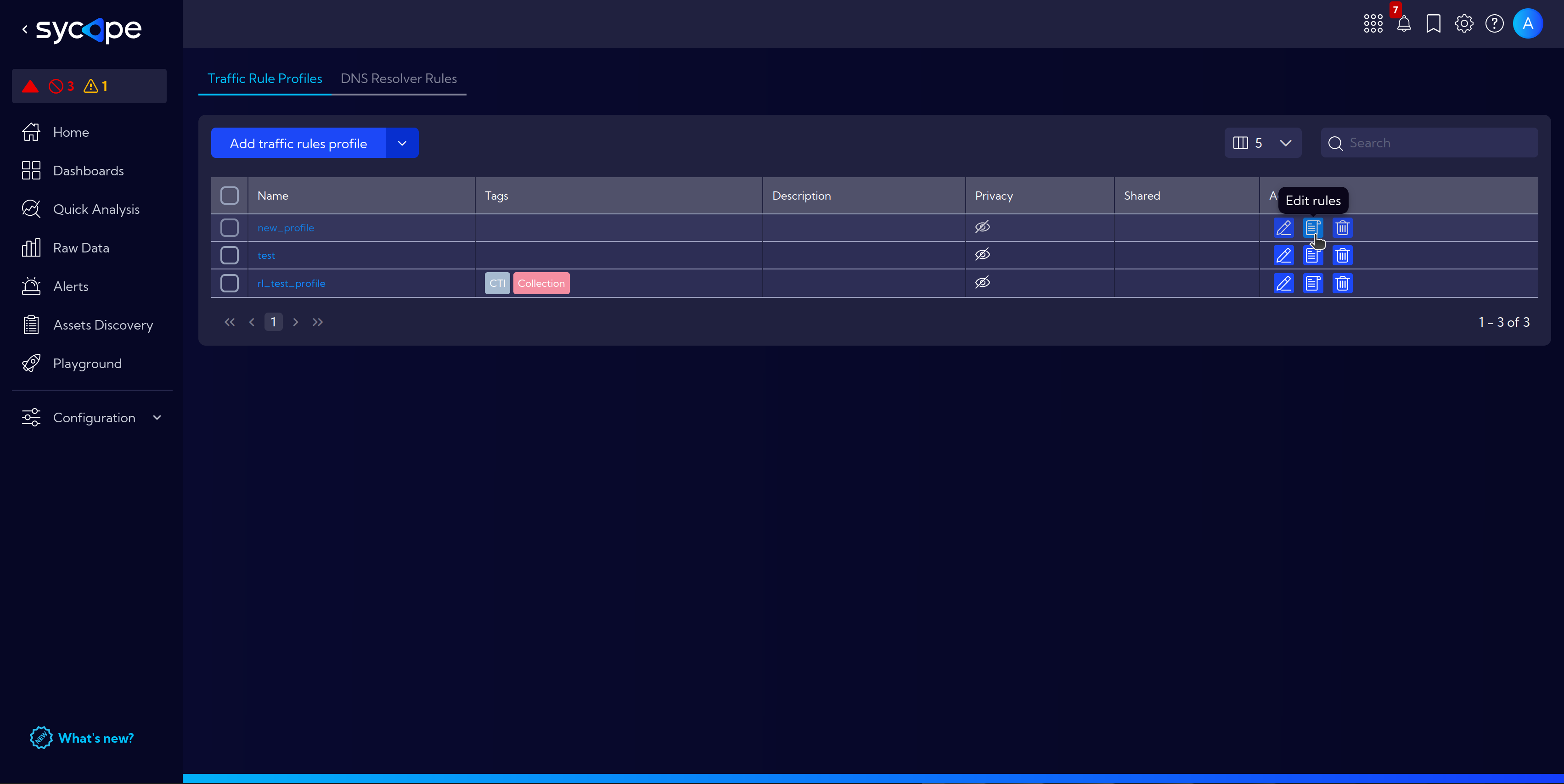
- And then Add Traffic Rule, where you will need to fill in all the information about the company's network applications according to the company's documentation such as hosts addresses, ports, protocols and optionally short description for informative purposes.