Examples of rule creation - simple way
A simple method of a rule creation existing templates to design custom rules. In our example, we will configure a Rule based on the DoS attack template.
Implementation
To design a new rule go to menu [Alerts->Rule Set] and then click New rule and select From template option.
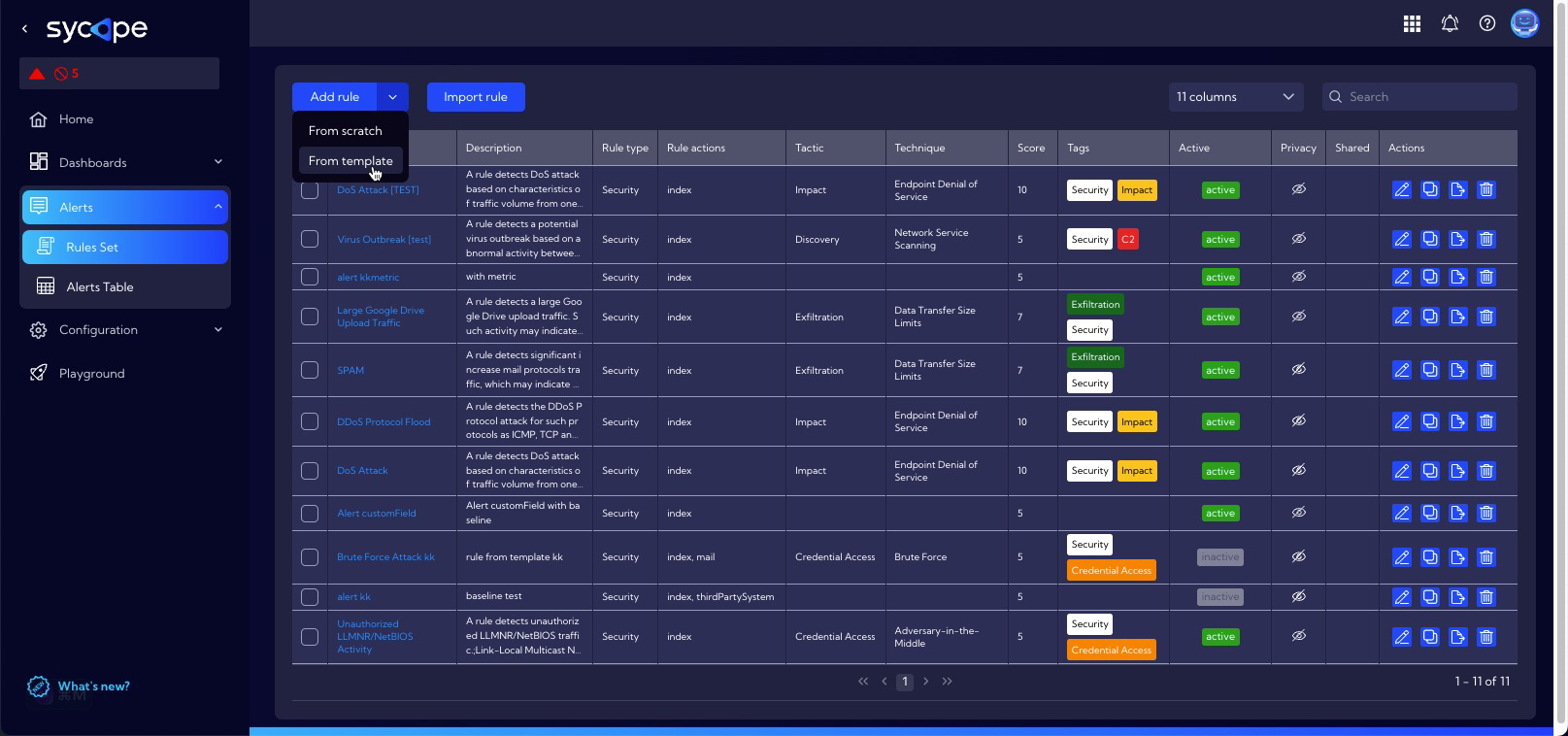
A list of built-in rule templates is displayed. Select any template to get a preconfigured rule.
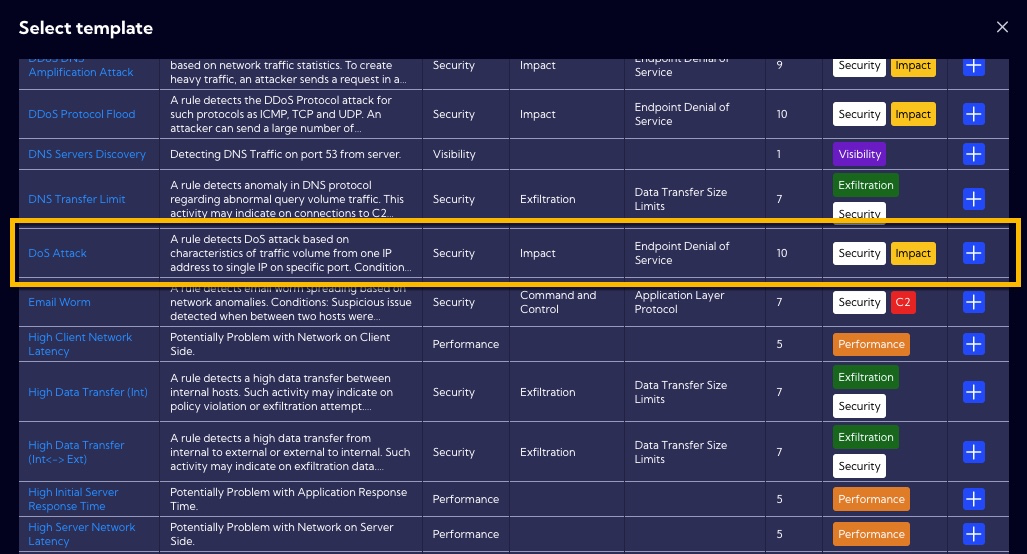
In our example, we will use the DoS Attack template. After selecting the template, a window with the configuration of the rule is displayed. The configuration is divided into sections.
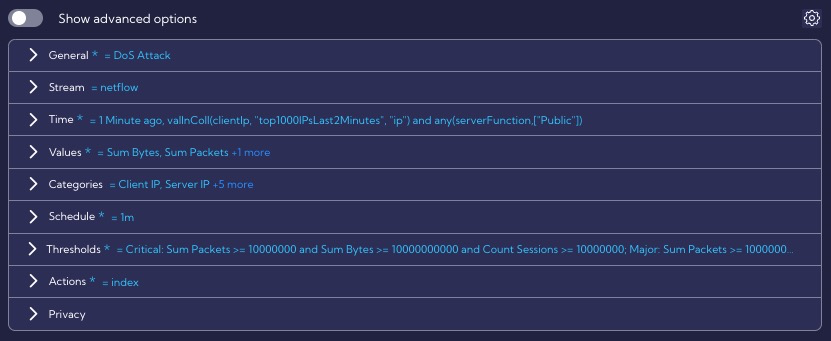
Overview of the rule template section
Simple options
The General section contains general rule settings, such as the name, description, severity, or ATT&CK MITRE tactics and technique, for example.
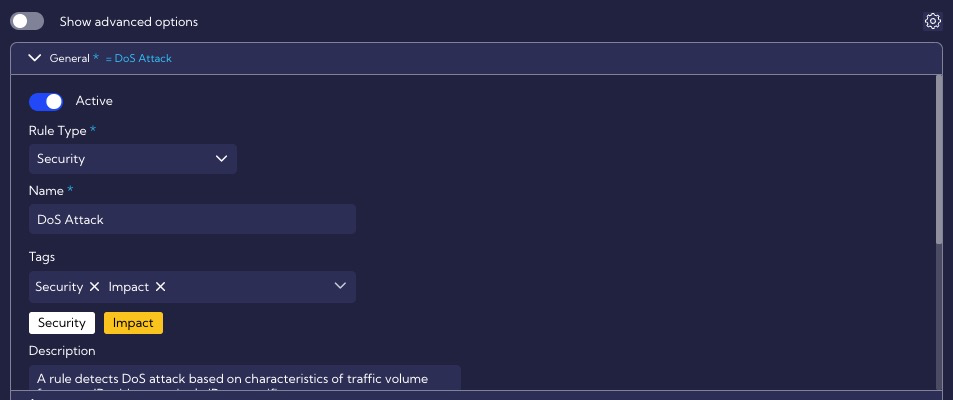
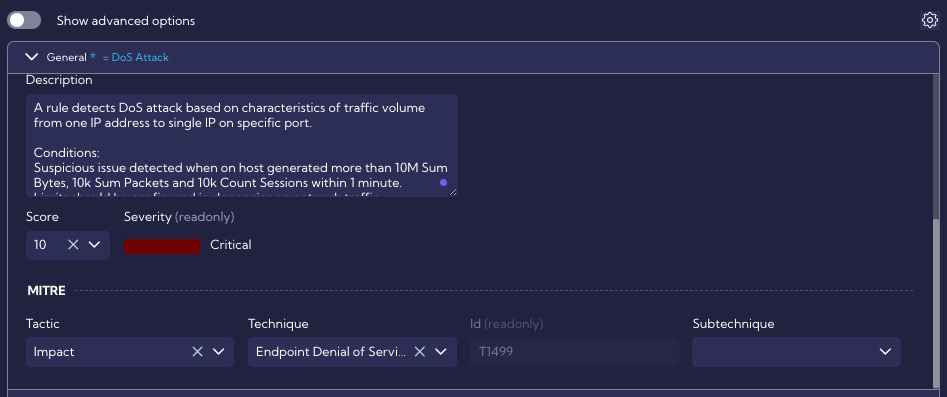
In the Stream section, the data stream on which the rule will operate is specified, in our case it is the netflow stream.
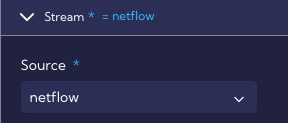
In the Time section, the time interval for which the rule searches for correlations is specified, in our case it is for a period of 1 minute.
In the Values section we specify the metrics it uses, we see that the rule uses, three metrics: Sum Bytes, Sum Packets and Count Sessions.

Definitions of metrics are located in the [Settings > Configuration > Objects > Metrics]. The Sum Bytes metric calculates the total number of bytes in both directions (client <-> server).
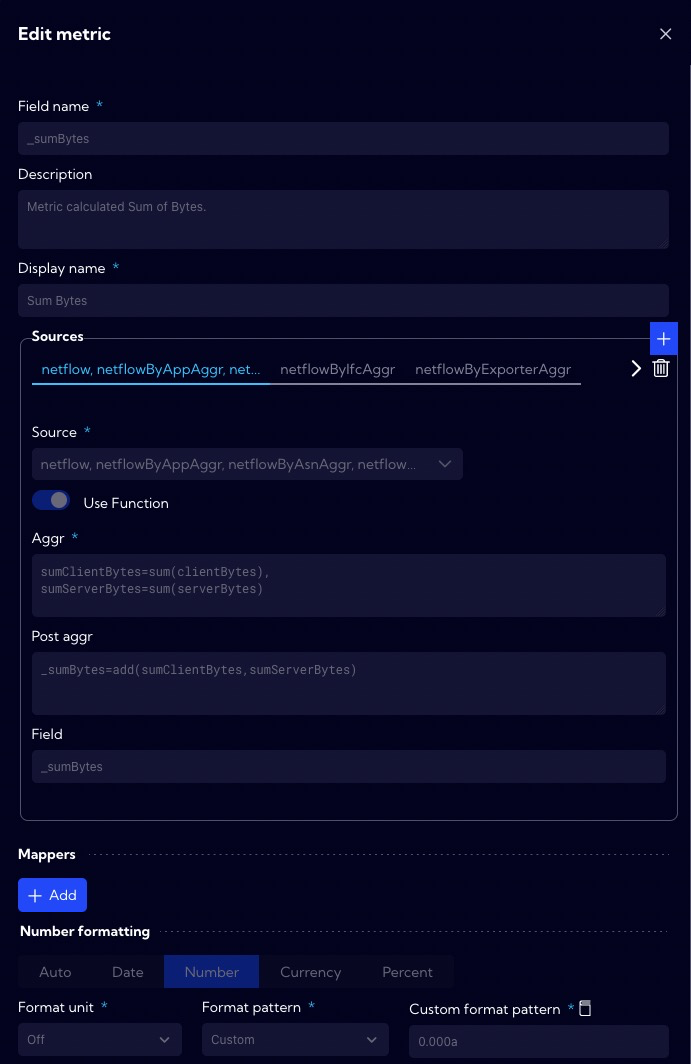
The Sum Packets metric calculates the total number of packets in both directions (client <-> server).

The Count Sessions metric calculates the number of sessions.
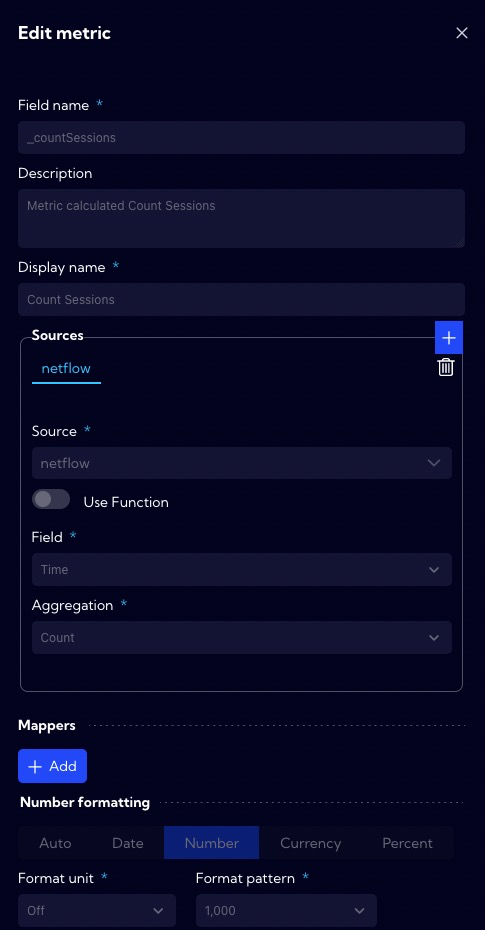
The Categories section defines fields by which the data are grouped. In this case, we are interested in grouping by the Client IP, Server IP, Server Port, Client AS Name, Client Country, Server AS Name, Server Country fields. We want to monitor DoS attacks on specific servers, so we need to group data by these fields.
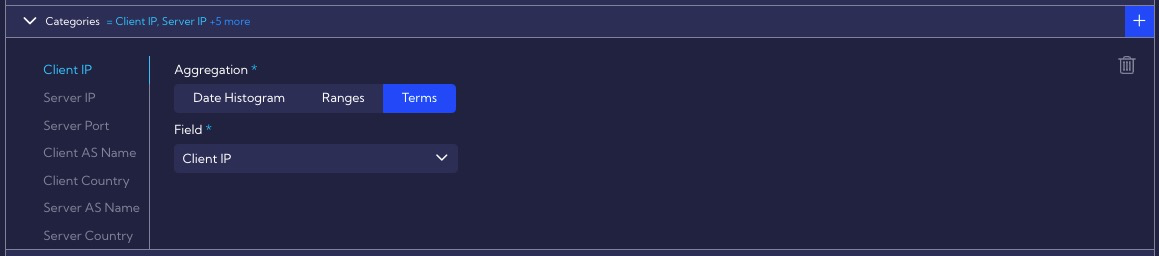
In the Schedule section, we specify the interval every time the rule is executed and suppressed.
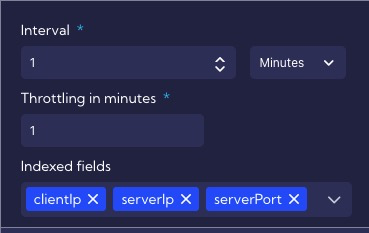
The Thresholds section defines the default threat exceedance thresholds of the rule that detects DoS attacks. Depending on the exceedance level, an alert is generated at the appropriate level: Minor, Major or Critical.
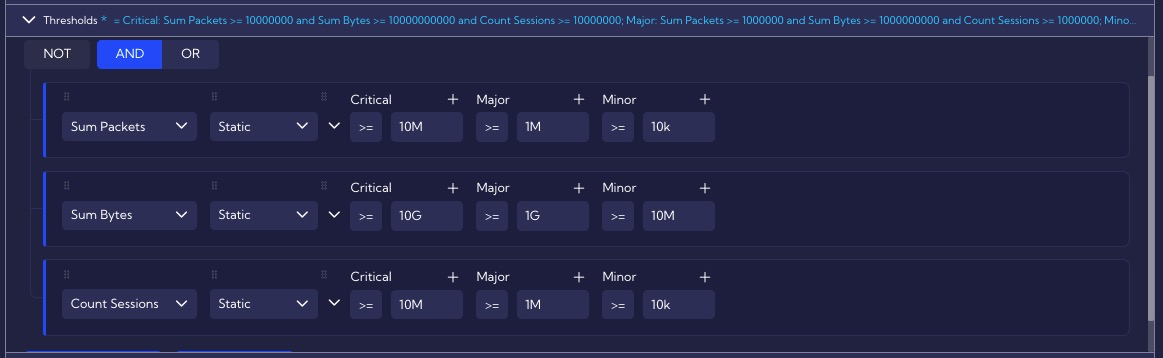
The Actions section specifies that all DoS alert levels will be stored in the alert table, and that the alert will display such custom fields as: First Client Function, Join Client TCP Flags, First Server Function.
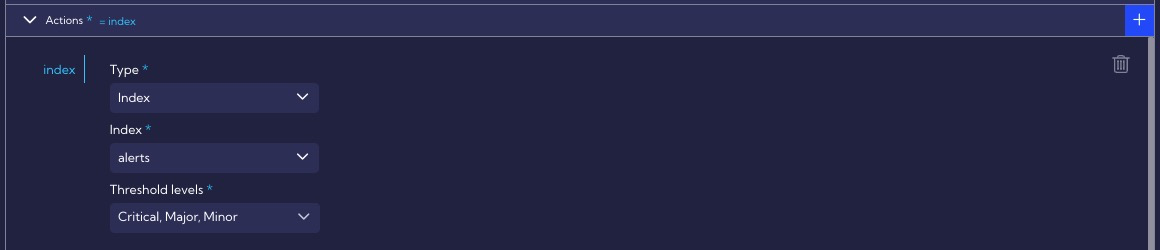
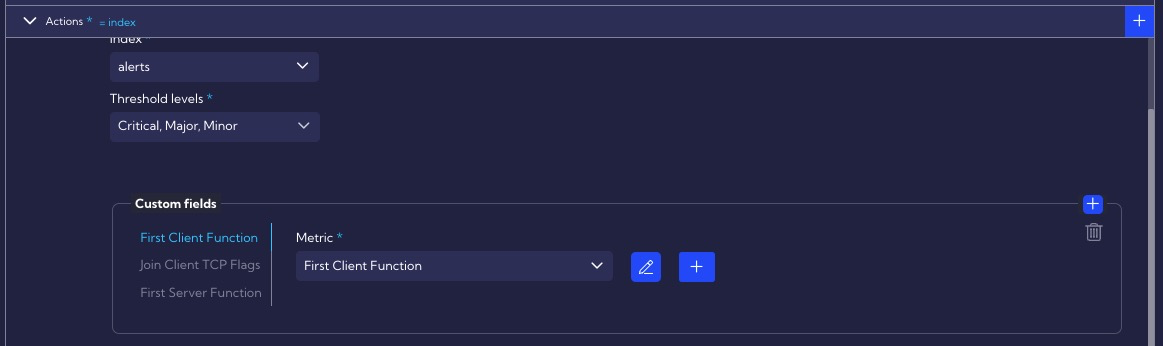
Advanced option
Clicking on the show advanced option switch gives you access to advanced template options.
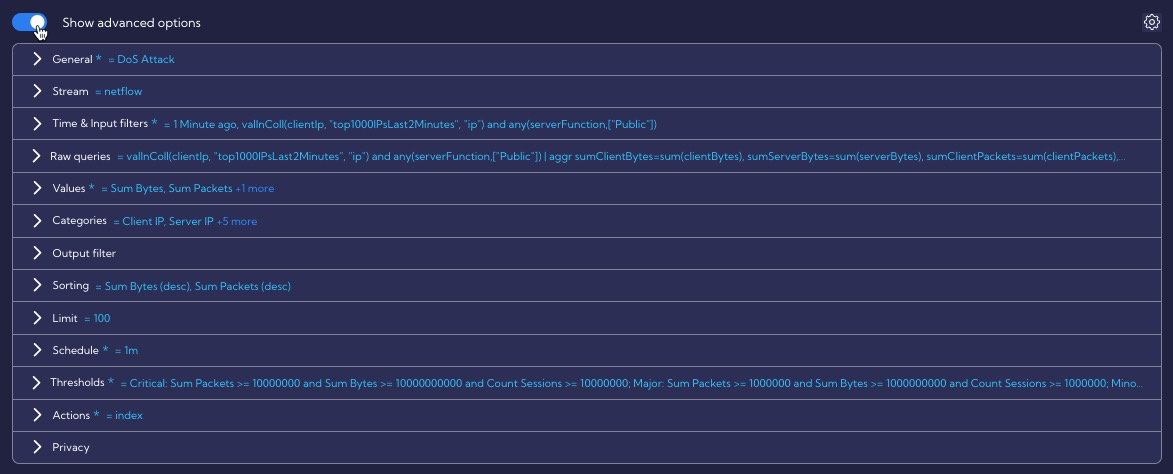
In the Time & Input filters section, the Filter by setting specifies a condition for the Public function group. This condition means that threat detection applies only to IP addresses in the Public function group. In this filter, a collector
top1000IPsLast2Minutesis also used. Its role is to pre-filter the data by collecting Top 10k IPs in Last 2 Minutes Timeline with the highest sessions (at least more than 1 k) and packets count more than 1k. You can find the collector configurations in the menu [Settings > Configuration > Objects > Collectors].
To find out what IP addresses are in the Public function group you need to go to [Settings > Configuration > Objects > Lookups] - groups-function. By default, there are no network ranges set (0.0.0.0/32), so in order for the rule to work properly, you need to add the appropriate subnets named Public. Therefore, before creating a rule from a given template, you should read its description and configure related objects.
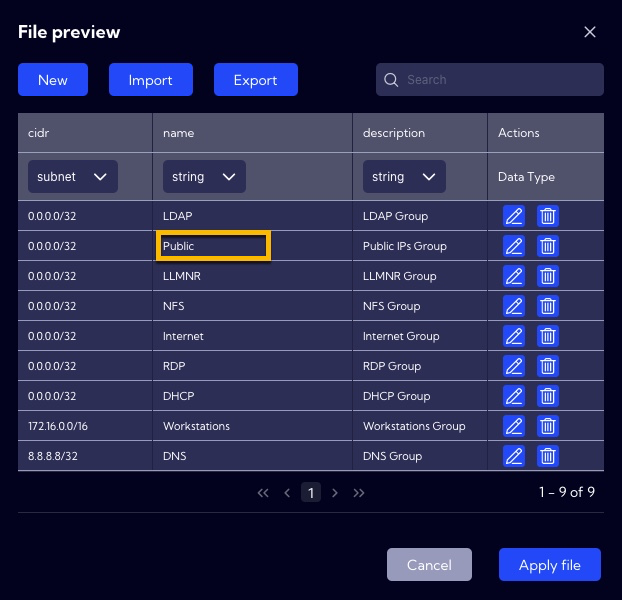
In the Sorting section, we define the type of sorting in our case by Sum Bytes, and then, by Sum Packets.
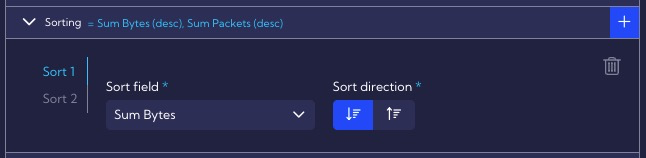
The Limit section specifies that a rule can generate a maximum of 100 alerts during a single execution, this was specified so that the correlation engine would not be overloaded in case of incorrect threshold configuration.
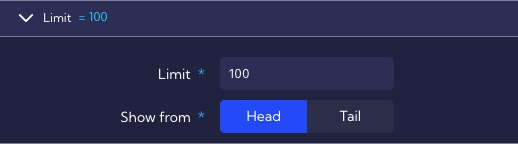
When creating a rule from Template, all parameters can be freely modified, and after clicking on Create, our rule will appear in the list of rules.
