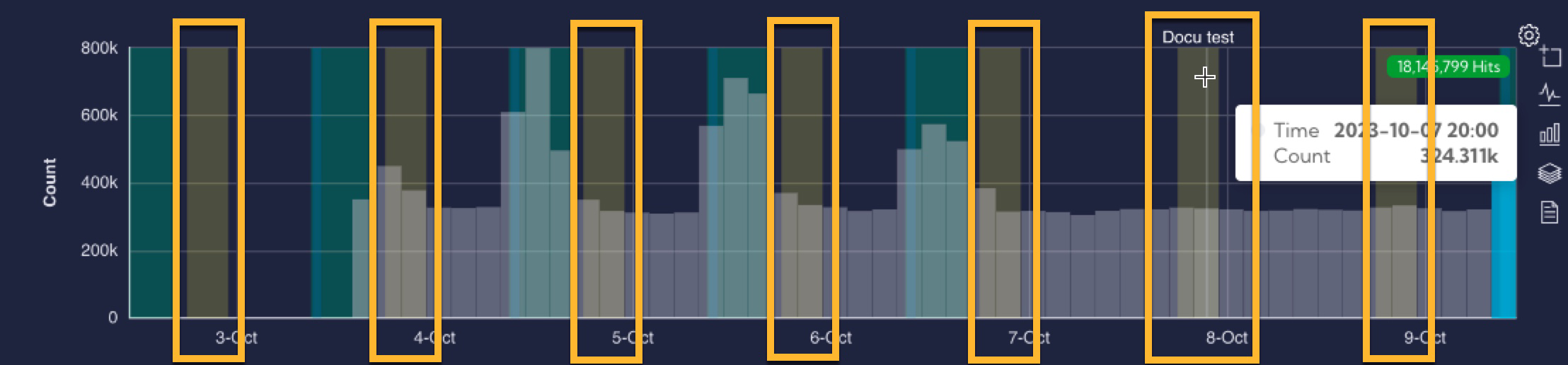Business Hours
The [Settings > Configuration > Mapping > Business Hours] can be used to create a Business hour profile.
The Business Hours is a system function that allows the user to define and set specific time ranges to represent "working" hours. Primarily utilized for informational purposes, once established and color-selected, these hours will be visually represented on graphs. This feature works similarly to the Maintenance Windows feature, but it cannot block alerts and usually repeats the set dates.
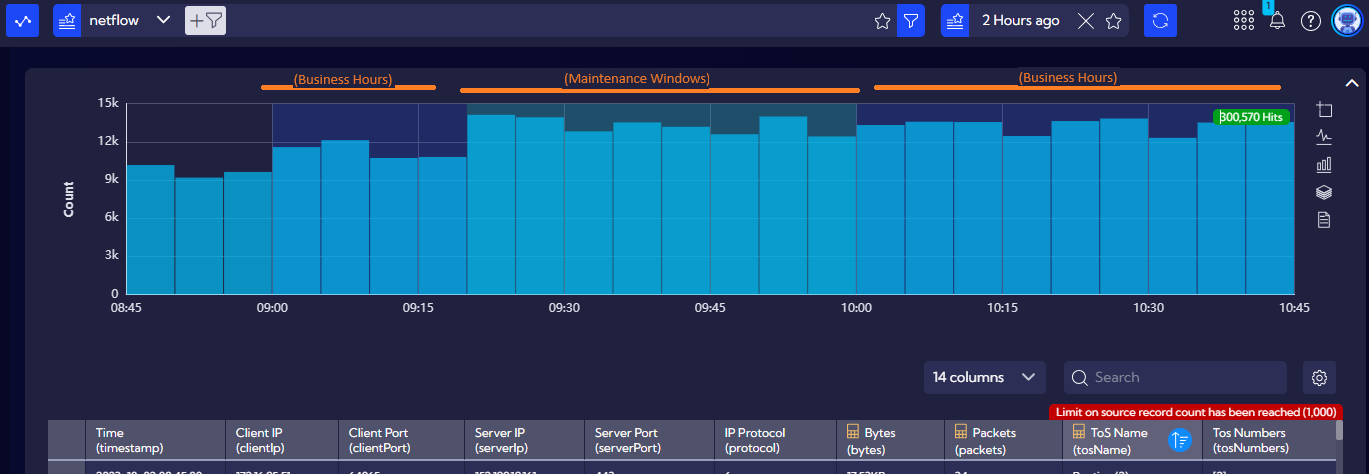
In order for the defined Business hours windows to be visible on the chart, the Business hours option must be enabled in the time range menu.
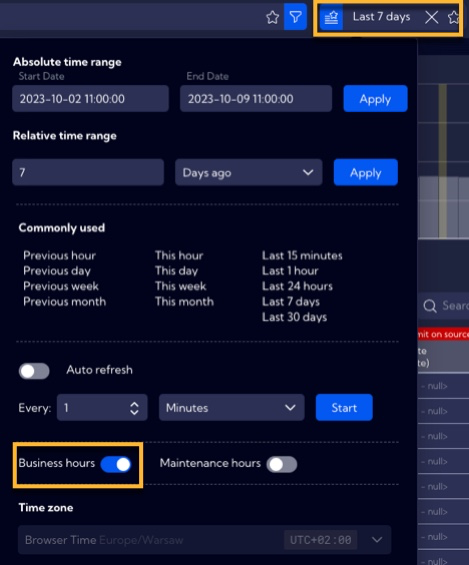
In the menu, there is a table with Business Hours profiles created in the System, which contains the following columns:
Add new button - create new Business Hours profile.
There is a Table with the following columns:
Name - Name of the Business Hours profile
Privacy - privacy status icon
Shared - users who shared the object
Actions - possible actions
- Edit - opens a window to edit the
Business Hoursprofile for the current column - Duplicate - duplicates the
Business Hoursin the current column - Delete - deletes the
Business Hoursin the current column

Business Hours creation wizard
To add a new Business Hours setting, click the Add business hours button and the wizard will appear.
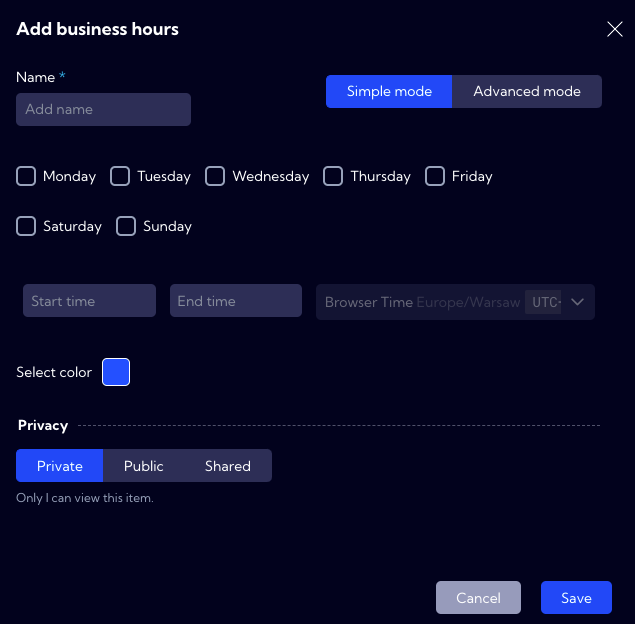
In the wizard window there are the following fields:
- Name - Business Hours name
Simple mode
- The days of the week when business hours should apply.
- Start time - business hours start time
- End time - business hours end time
- Browser Time - time zone taken from a browser
Privacy - assigning privileges
Private - accessible to the owner
Public - visible to all, but you can grant permission to: delete/edit
Shared - accessible to one or more selected User roles. The available privileges are: delete/edit
Advanced mode
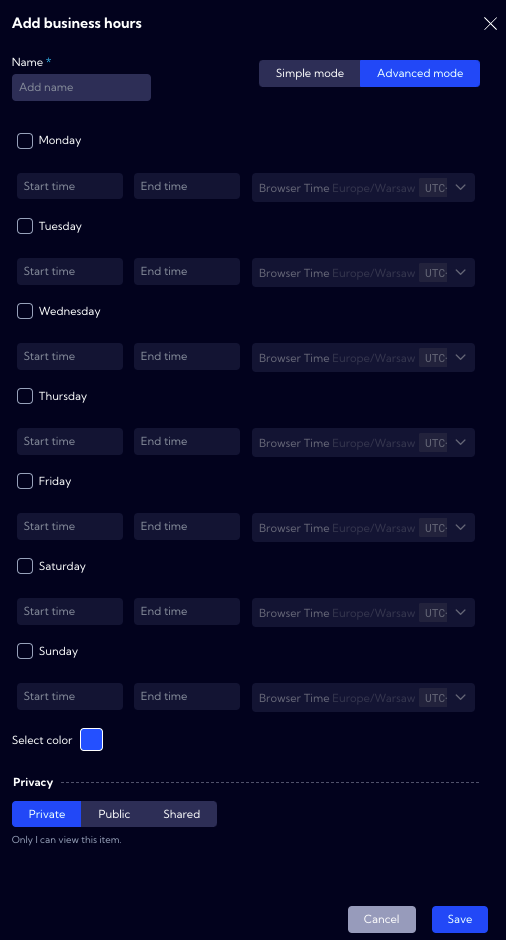
- The days of the week when business hours should apply with the start, end time and time zone for each
Select color
Privacy - assigning privileges
Private - accessible to the owner
Public - visible to all, but you can grant permission to: delete/edit
Shared - accessible to one or more selected User roles. The available privileges are: delete/edit
Example of creating a Business hours
- Click the Add business hours button and fill in the fields in the wizard.
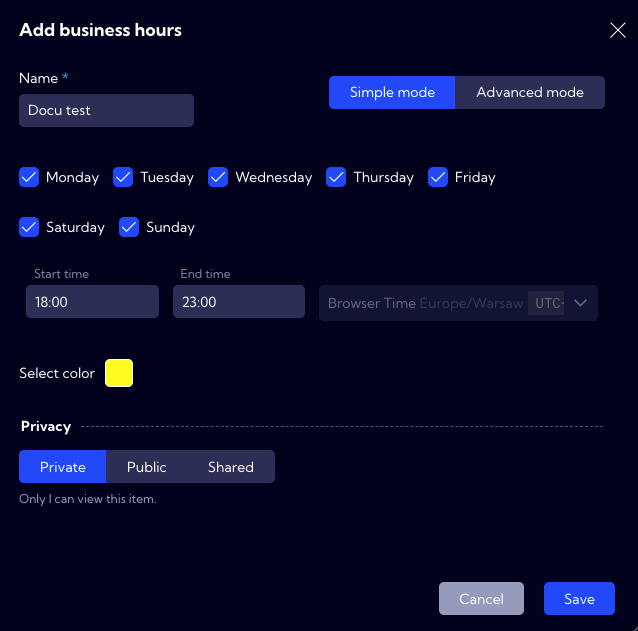
- Click
Saveand see if a new Business hours appears in the list

Go to, for example, the Raw data menu and check the Business hours option in the Time range menu
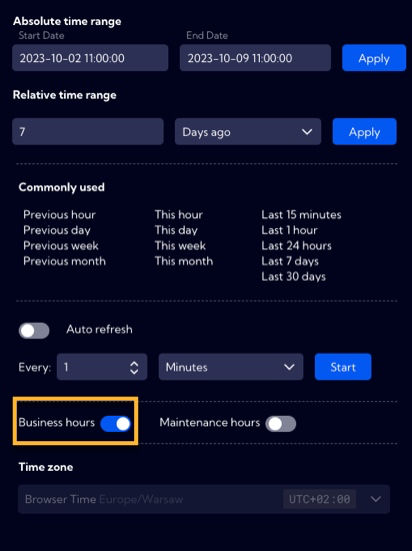
If all the steps have been done correctly, you can see the created Business hours on the chart