Quick Setup
A setup wizard for initial system configuration, allowing you to start working immediately.
The completion of additional information is optional but recommended for smooth system operation.
Furthermore, thorough completion enables immediate utilization of the Sycope system with a high level of customization tailored to our needs and access to its extensive functionality.
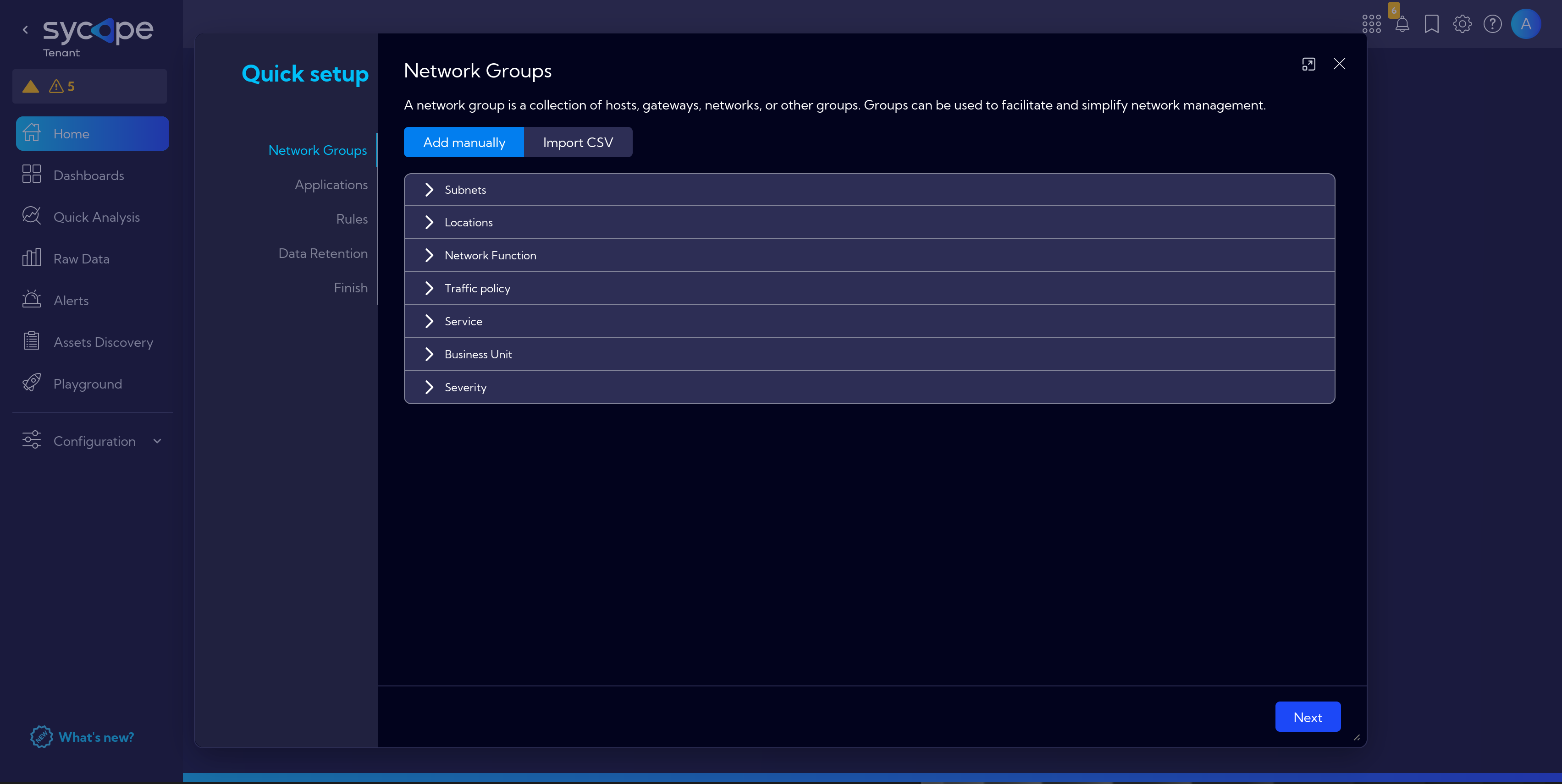
Network Groups
Add manually or via Import CSV.
Subnets
Defining hosts and subnets.
Locations
Setting physical locations for specific hosts: place and country. For example, this is useful in data visualization on graphs.
Network Function
Adding a network function description for quicker understanding of the purpose of a particular network.
Traffic policy
Adding a description of internet traffic, which can be useful for creating alert rules, for example, when a network with No Internet access connects to the internet.
Service
Add services functions (DHCP, DNS, etc.) to specific addresses or subnets
Business Unit
Add business units (HR, Sales, etc.), and list subnets and assets for them.
Severity
Assigning importance levels to host addresses or subnets.
After entering the data manually, you can export it to a CSV file to save for future use. Under the Import CSV button at the top, there is the Export option.
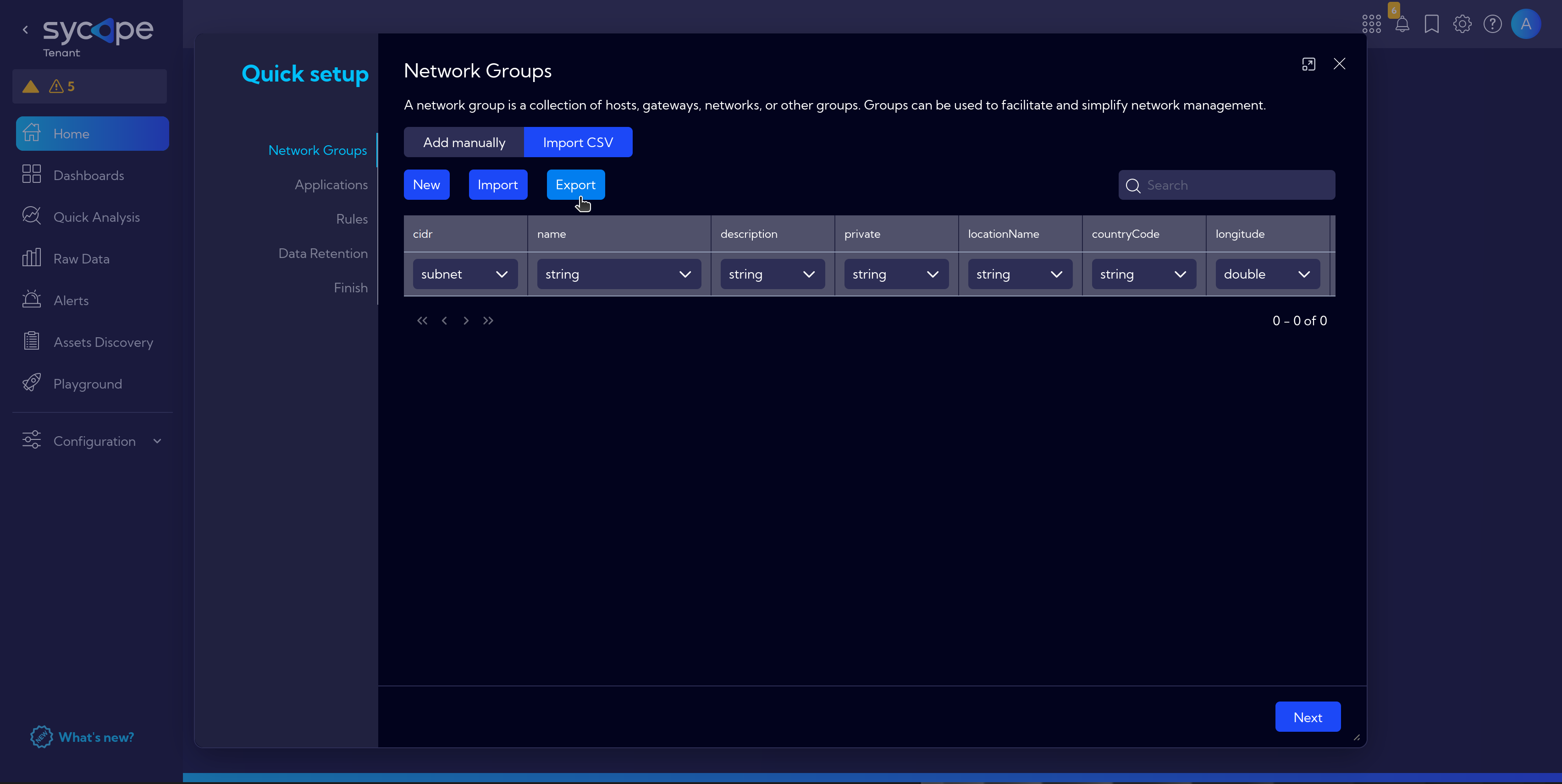
Applications
Add manually or via Import CSV.
Information about applications running on specific hosts and assigned ports can be added. Additionally, details about the locations of additional instances of the application can also be included.
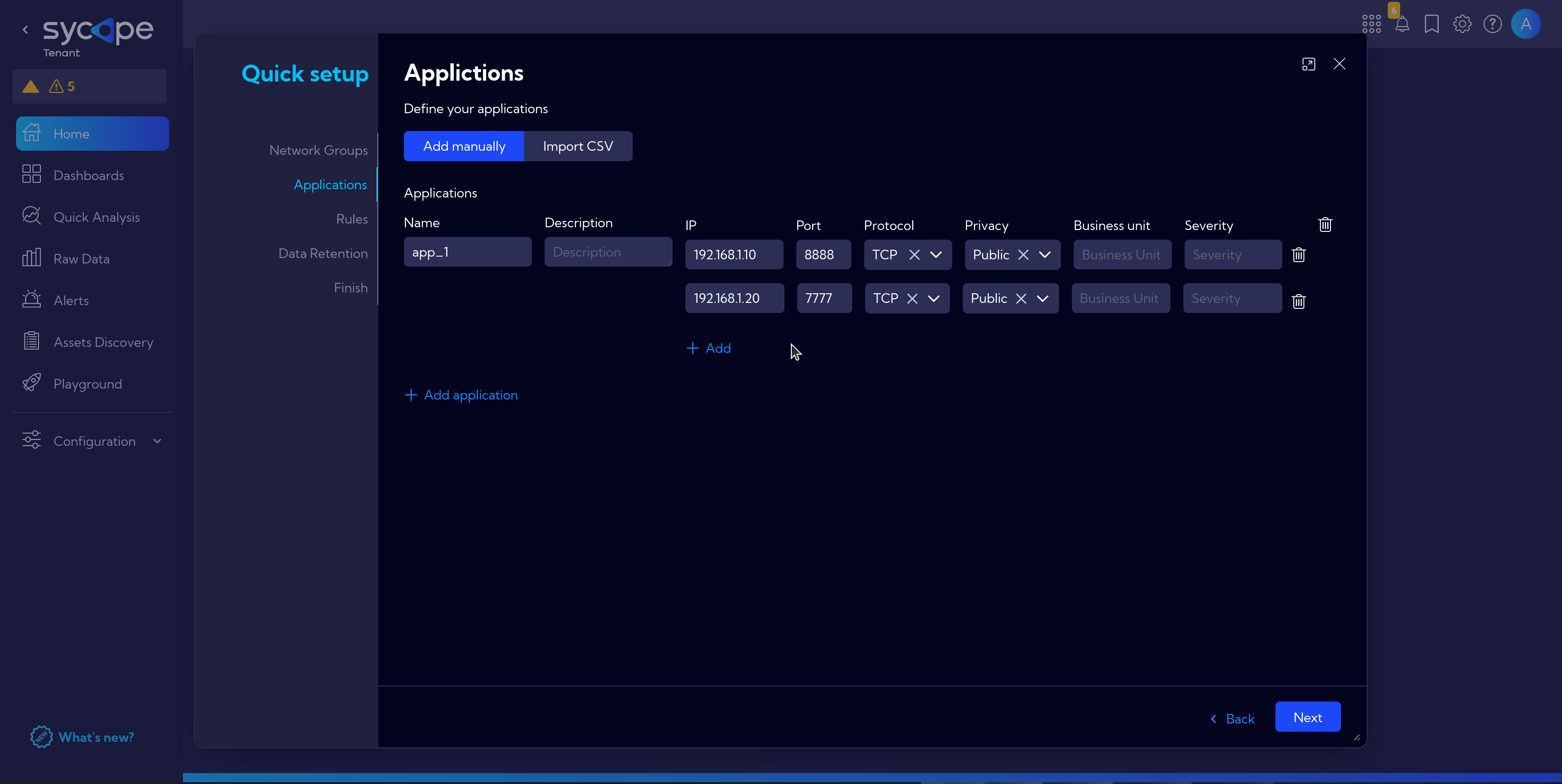
Rules
In this section, there are built-in rules that we recommend you to install, based on the information from the previous steps.
Alternatively, you can add your own rules at this point.
General information about Rules can be found at [Configuration > Rules]
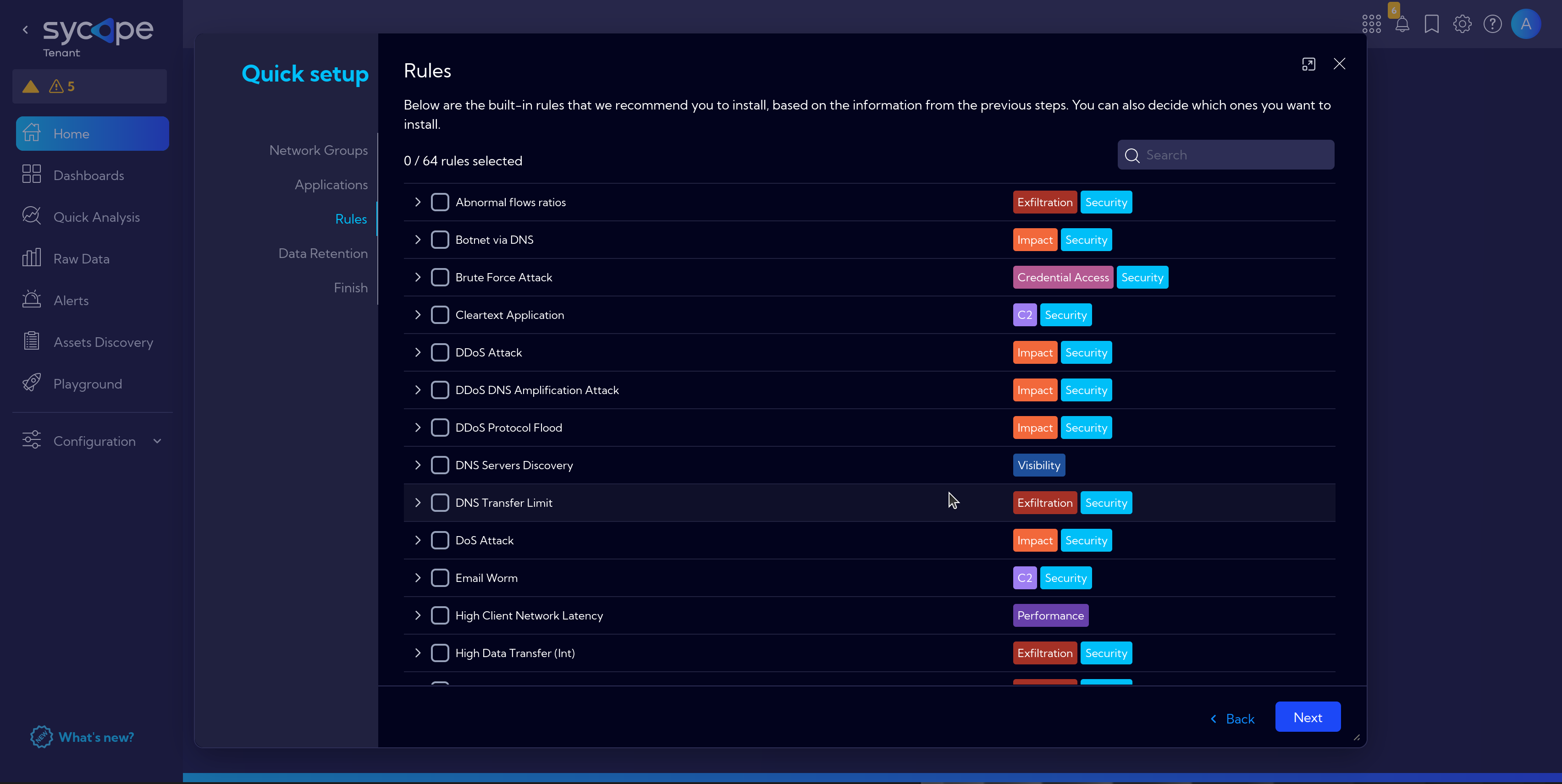
Data Retention
Here, we set how long collected data for Netflow, Alerts, and Aggregations will be stored on the machine. In the Storage window at the bottom row, you can see how much disk space is currently occupied, while the top row represents the prediction considering the number of flows and the capabilities of the purchased license.
Finish
A summary window with a visualization of the introduced changes.
After review and ensuring that everything is set according to the assumptions, proceed with the Go to app button.